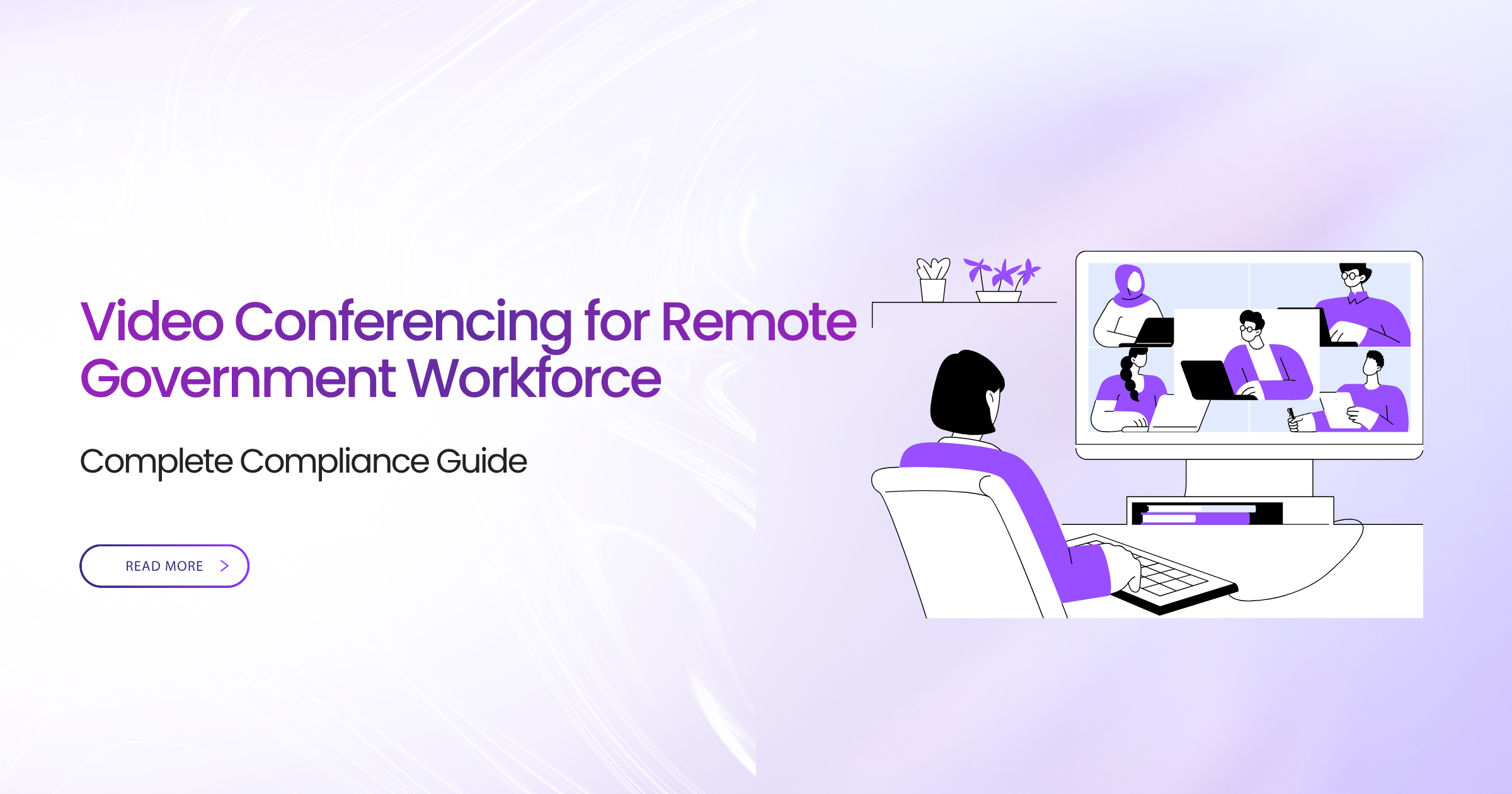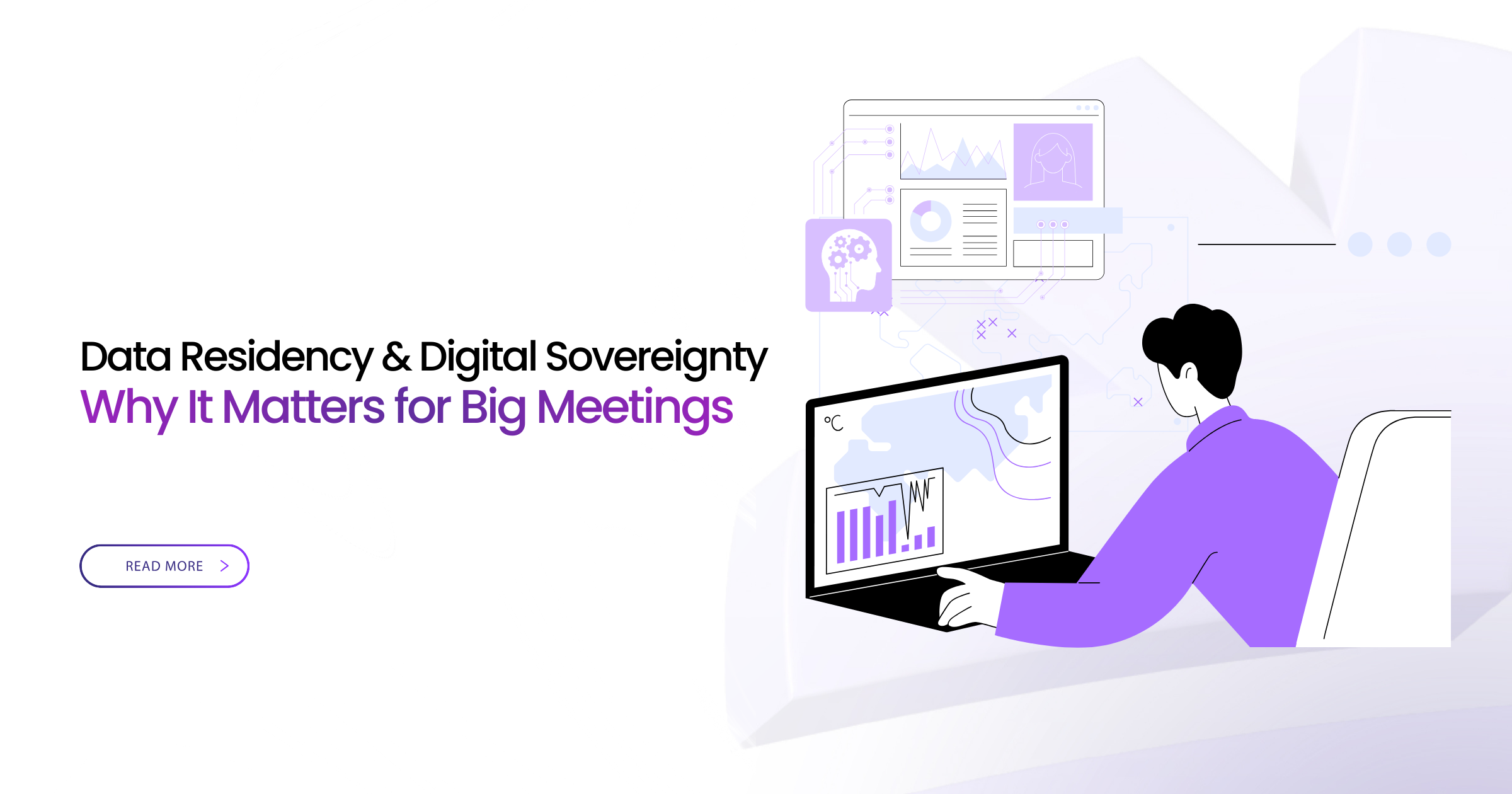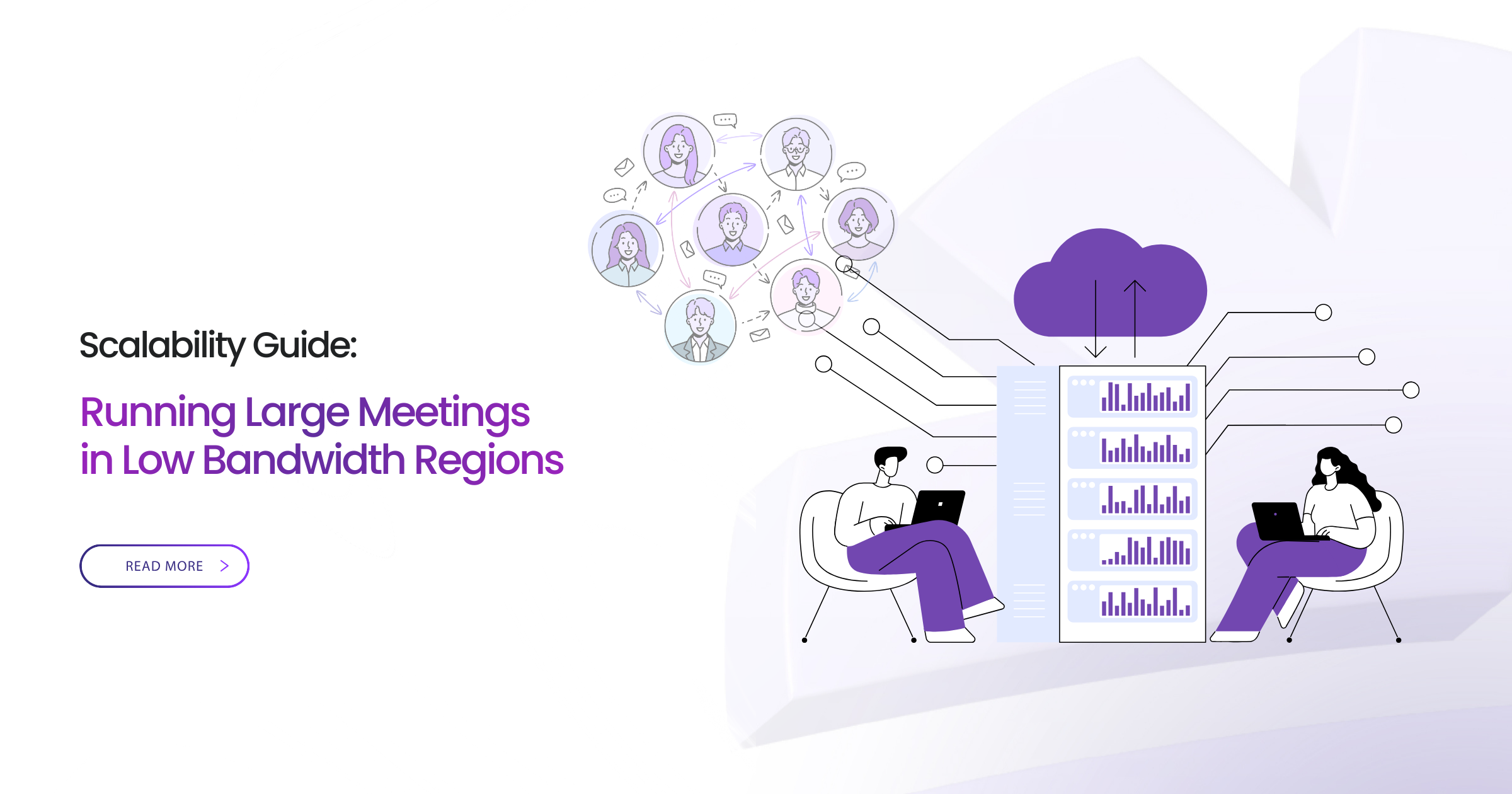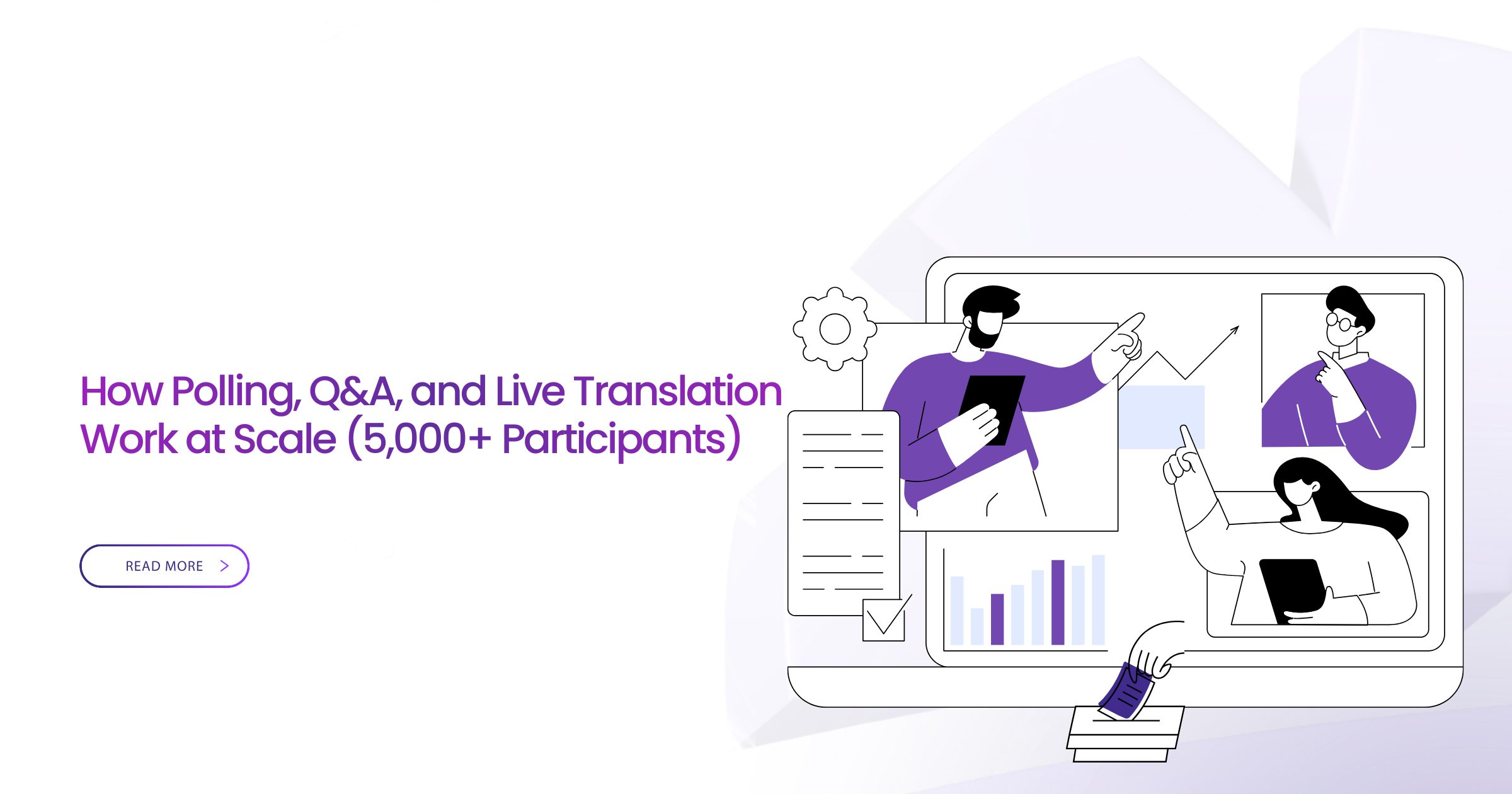Introduction
Your agency went hybrid two years ago. Staff work from home three days a week. Board meetings happen over video. Public hearings stream live. Case workers meet clients remotely.
Then your auditors asked: “Where do your video recordings actually live? Who can access them? How do you know a contractor’s personal laptop meets security baselines?”
You paused. Because honestly? You weren’t entirely sure.
This is the moment dozens of government IT directors have described to me—the sudden realization that emergency remote work became permanent infrastructure, but the security and compliance framework never caught up.
A county health department discovered this during a routine audit. They’d been conducting telehealth appointments over consumer video for 18 months. The auditor asked to see their Business Associate Agreement and data processing records. They had neither. The platform stored patient conversations on servers in three countries. The county couldn’t prove HIPAA compliance. The audit finding triggered a six-month remediation costing $200,000.
A state legislative committee held budget hearings via video throughout the pandemic. When citizens requested recordings under public records law, IT discovered half the recordings were on individual legislators’ personal cloud accounts. No retention schedule. No security controls. No way to prove authenticity. The records officer called it her “worst nightmare.”
Remote government work didn’t end when offices reopened. Citizen hearings, procurement boards, crisis briefings, case consultations—they all happen over video now. The question isn’t whether to use video conferencing. It’s whether your video conferencing can pass an audit.
This guide shows government leaders and IT administrators how to deploy and operate secure, compliant video conferencing for remote government workforce—without jargon, without vendor hype, just practical approaches that work.
Whether you’re a CIO planning deployment, a CISO ensuring security, or a program manager implementing solutions—this guide provides the framework you need.
Let’s start with how remote government work actually evolved.
Rise of Remote Government Work
Takeaway: Telework is now standard for many agencies—and it’s not going away.
March 2020 forced the world’s largest unplanned remote work experiment. Government agencies that had resisted telework for decades deployed it in 72 hours.
Most expected it would be temporary. It wasn’t.
What Changed (And What Stayed)
Pre-pandemic telework: Occasional accommodation for specific circumstances, limited staff, significant resistance.
Post-pandemic reality: Permanent hybrid operations for most agencies, reduced office footprint, remote work as competitive hiring advantage.
What stuck around:
Hybrid board and commission meetings: City councils discovered remote public participation increased engagement 3x. Citizens who couldn’t take two hours off work to attend in person could join from home during lunch.
Remote inspections: Building inspectors conduct preliminary reviews via video. Health inspectors do compliance check-ins remotely. Environmental agencies assess sites before deploying field teams.
Distributed casework: Social workers meet clients in their homes via video. Veterans services conduct benefits counseling remotely. Employment services provide job coaching virtually.
Inter-agency collaboration: Regional planning meetings no longer require two-hour drives. Multi-jurisdiction task forces meet weekly instead of quarterly.
Real example:
A regional transportation authority used to hold quarterly planning meetings requiring representatives from eight counties to travel up to 90 miles. Attendance was 60% average—people skipped due to travel burden. They moved to hybrid meetings: in-person optional, remote always available. Attendance jumped to 95%. Decisions that took four meetings now take one. The authority saved $80,000 annually in travel costs alone.
The New Normal
Remote government work isn’t “emergency measures” anymore. It’s standard operations requiring proper infrastructure, security, and governance.
The agencies thriving are those that treated the transition seriously—updating policies, implementing security controls, training staff, and ensuring compliance.
The agencies struggling are those still using emergency solutions: consumer platforms, unclear policies, inadequate security, and crossed fingers hoping auditors don’t ask hard questions.
What to do next:
- Assess what percentage of your operations happen remotely (you might be surprised)
- Identify which remote capabilities must remain permanent
- Evaluate whether your current video platform can support permanent remote operations with proper security and compliance
Telework Policy Requirements
Takeaway: Your telework policy must explicitly address video conferencing—access, retention, classification, and incident response.
Video conferencing for remote government workforce isn’t just technology—it’s operations covered by federal regulations, state statutes, and agency policies.
Policy Frameworks That Matter
Federal agencies: OMB memoranda on telework, NIST SP 800-53 control families (especially AC, AU, IA, SC), FISMA requirements.
State/local: State telework laws, public records statutes, open meetings requirements, data residency rules.
Your video conferencing must comply with all applicable frameworks.
What Your Policy Must State
Access control (AC family):
- Who can host meetings (staff only? contractors? volunteers?)
- Who can access recordings (role-based? time-limited?)
- External participant restrictions (vetted only? public hearings?)
Audit and accountability (AU family):
- What gets logged (join/leave? role changes? recording actions?)
- How long logs are retained (match records schedule)
- Who reviews logs and how often
Identification and authentication (IA family):
- MFA requirements for all users
- Guest authentication for public meetings
- Device posture requirements
System and communications protection (SC family):
- Encryption requirements (in transit and at rest)
- Data residency requirements (where data can be stored/processed)
- Network security controls
Records retention:
- Which meetings must be recorded (public hearings? casework? all?)
- Retention schedules by meeting type
- Disposition procedures
Incident response:
- What constitutes a video conferencing incident (unauthorized recording? data spillage? Zoom-bombing?)
- Reporting procedures
- Remediation requirements
Policy Essentials Checklist
✓ Acceptable use clearly defined (what video conferencing is for)
✓ Security requirements documented (MFA, encryption, VPN)
✓ Classification guidance (what can be discussed at what level)
✓ Recording requirements by meeting type
✓ Retention schedules aligned with records law
✓ Access controls and authorization
✓ External participant procedures
✓ Incident response procedures
Real consequence:
One state agency conducted unemployment hearings via video without updating their policy. When claimants appealed decisions, attorneys argued hearings weren’t conducted according to policy (because policy said nothing about video). The agency had to re-hold 200+ hearings. Updated policy prevented future issues.
What to do next:
- Pull your current telework policy—does it mention video conferencing specifically?
- Map NIST 800-53 controls to your video platform capabilities (gaps = risk)
- Schedule policy update with legal, HR, IT, and records management
Secure Remote Access
Takeaway: Identity and access controls are your first line of defense—get them right.
Remote workers access video from home networks you don’t control, on devices with variable security, from locations that change daily. Traditional perimeter security doesn’t work.
Identity First: Authentication and Authorization
Multi-factor authentication (MFA):
Not optional. Not “rolling out soon.” Mandatory. Today.
Your staff logs in from coffee shops, home offices, vacation rentals. Password alone is inadequate.
Minimum: Something you know (password) + something you have (authenticator app, SMS, security key)
Better: Hardware security keys (phishing-resistant, government-grade)
Best: PIV/CAC integration for federal and DoD
Single Sign-On (SSO):
Integrate video conferencing with your identity provider (Okta, Azure AD, etc.). Benefits:
When employee leaves, revoke access across all systems simultaneously. When password policies change, enforcement is automatic. When suspicious login occurs, analyze across platforms. Audit trail is centralized.
Conditional access:
Don’t just ask “who are you?” Ask “where are you? what device? what’s the security posture?”
Examples:
- Require MFA for external network access, waive for agency campus
- Block access from high-risk countries unless specifically authorized
- Require updated OS and endpoint protection before joining meetings
- Escalate authentication for sensitive meetings (board, executive, HR)
Least Privilege for Meeting Roles
Not everyone needs every capability.
Host: Full control (admit participants, record, breakout rooms, end meeting)
Speaker: Can present and unmute
Participant: Can listen, watch, chat
Public attendee: View-only, no interaction
One county implemented role-based access for public hearings: staff and commissioners are hosts, scheduled speakers get speaker role, public gets view-only. Zoom-bombing attempts dropped to zero—unauthorized people couldn’t disrupt because they had no speaking capability.
Recording Governance: The Compliance Minefield
Recording creates records. Records have legal requirements.
Who can record:
- Automatic recording for public meetings (transparency)
- Host-only recording for internal meetings (prevent unauthorized copies)
- No recording for HR/personnel matters (privacy)
- Prohibited recording for classified discussions (security)
Where it lands:
- Never on individual devices (loss/theft risk)
- Automatically to agency-controlled storage (compliance)
- With access controls enforced (not “everyone in agency”)
- Retention schedule applied automatically (no manual management)
What to log:
- Who started/stopped recording
- Who accessed recordings and when
- Who downloaded/shared recordings
- When recordings were deleted per retention schedule
Could you pass an audit tomorrow if asked where last month’s recordings live, who accessed them, and when they’ll be deleted per your records schedule?
What to do next:
- Implement MFA for all video access (no exceptions)
- Map meeting types to required access roles
- Document recording governance and enforce technically (not just policy)
BYOD vs Government-Issued Devices
Takeaway: Choose based on role, risk, and resources—but document the decision and mitigate accordingly.
The personal device question divides agencies. Some ban BYOD entirely. Others allow it broadly. Most need something in between.
Decision Matrix
| Factor | BYOD | Gov-Issued |
|---|---|---|
| Cost | Lower upfront (staff use own) | Higher ($800-1,500 per device) |
| Deployment speed | Fast (days) | Slow (weeks/months with procurement) |
| Control | Limited (personal device) | Complete (agency owns) |
| User experience | Better (familiar device) | Variable (may be older/clunkier) |
| Security risk | Higher (mixed use) | Lower (dedicated purpose) |
| Compliance proof | Harder (auditing personal devices) | Easier (agency-managed inventory) |
| Staff satisfaction | Higher (use preferred device) | Lower (forced to carry two phones) |
Decision Rubric
Full-time staff handling sensitive data: Gov-issued devices
Why: You need audit-level control. BYOD introduces too much risk and compliance complexity.
Part-time staff, volunteers, or limited access: BYOD with MDM
Why: Cost-prohibitive to provide devices. Risk is manageable with controls.
Contractors: BYOD with strict MDM or agency-provided laptop
Why: Depends on contract terms and data access. Document the decision.
Public participants: No device requirements (web access)
Why: Can’t control public devices. Design meetings assuming untrusted endpoints.
Real implementation:
A public health department: Full-time nurses get agency iPads with MDM. Community health workers (part-time, variable hours) use personal devices with MDM enforcing encryption, PIN, and remote wipe. Public participants in group education sessions join via web with no controls.
Result: $40,000 saved vs. full device deployment. Compliance maintained. Staff satisfied.
Mitigating BYOD Risk
If you allow BYOD, these controls are mandatory:
Work profile/containerization: Separate work apps from personal. Work data never mixes with personal photos, personal apps never access work data.
MDM enrollment: Required before any agency data access.
Minimal data on device: Video app only, no cached recordings, no document storage.
Remote wipe: Clear work profile when employment ends or device lost.
Acceptable use acknowledgment: Staff sign agreement about monitoring, wipe rights, and prohibited uses.
What to do next:
- Inventory who’s using what devices right now (you might be surprised)
- Decide BYOD policy by role based on risk and budget
- Implement MDM before allowing BYOD access
VPN Requirements
Takeaway: Require per-app VPN so only video tunnels—keeping other home traffic off the agency network.
VPN protects data in transit and authenticates devices. But remote government workforce video has unique requirements.
VPN Approaches
| Approach | How It Works | Pros | Cons | Video Fit |
|---|---|---|---|---|
| Full-tunnel | All device traffic through VPN | Complete control; simple policy | Slows everything; saturates VPN; spouse’s Netflix uses agency bandwidth | Poor (performance) |
| Split-tunnel | Only agency traffic through VPN | Better performance; less VPN load | Harder to configure; still routes video unnecessarily | Fair (better) |
| Per-app VPN | Only video app through VPN | Surgical control; minimal performance impact | Requires MDM; more complex setup | Best (ideal) |
Why Per-App VPN Wins for Video
Video consumes massive bandwidth. Full-tunnel VPN makes video your bandwidth problem—including your users’ home streaming, gaming, kids’ school calls.
Per-app VPN routes only the video app through your network. Benefits:
Performance: Video gets dedicated path, not competing with Netflix
Security: Video data protected, agency network isolated from home devices
Bandwidth: Your VPN isn’t carrying home network traffic
Compliance: Prove agency data transits secure tunnel without monitoring personal use
What to Log (Without Invading Privacy)
Log connection, not content:
Yes:
- Device connected to VPN at [time]
- VPN session duration
- Authentication success/failure
- Device posture (OS version, patch level)
- Anomalies (unusual location, repeated failures)
No:
- Websites visited on home network
- Personal application usage
- Home network traffic patterns
- Family members’ devices
This satisfies AU family logging expectations without creating privacy issues or morale problems.
Performance and Quality of Service
Home networks have challenges:
ISP variability: Cable bandwidth varies by neighborhood load
Wi-Fi congestion: 2.4GHz is saturated in apartments
Router quality: Consumer routers aren’t optimized for video
Competing devices: Kids streaming, spouse gaming, IoT everything
Recommendations:
Enable QoS on VPN to prioritize video over other traffic. Provide staff with router guidance (5GHz Wi-Fi, wired when possible). Design video platform with adaptive codecs (gracefully degrades with bandwidth). Offer audio-first fallback for critical meetings (when video fails, audio continues).
Real example:
A city council used to pause public hearings when the chair’s home bandwidth dipped. They implemented audio-first failover—if video connection degrades, system automatically switches to audio-only mode. Hearings never stop now.
What to do next:
- Move from full-tunnel to per-app VPN for video (major performance improvement)
- Document what you log (for auditors) and what you don’t (for privacy)
- Test worst-case scenarios (rural dial-up, saturated cable, mobile hotspot)
Mobile Device Management (MDM)
Takeaway: MDM lets you wipe a lost phone in minutes and prove it in your audit log.
Mobile Device Management enforces security baselines on devices accessing government systems—whether agency-owned or BYOD.
Baseline Requirements
OS versioning: Only supported OS versions (patches critical vulnerabilities)
Encryption at rest: Full disk/device encryption mandatory
Screen lock: PIN/biometric required, auto-lock after inactivity
Remote wipe: Agency can clear work data remotely
App allow-list: Only approved apps can access work profile
Jailbreak/root detection: Refuse access from compromised devices
One state agency discovered 40% of BYOD devices were running OS versions with known vulnerabilities. MDM identified them instantly. Access was blocked until updated. No manual checking.
Contractor Controls and Data Separation
Contractors need access but require special handling:
Time-limited access: MDM profile expires with contract end date
Strict app restrictions: Only video app, no document access
Immediate revoke: When contract ends, wipe work profile remotely
No data persistence: No cached recordings or documents
Personal/work separation:
MDM creates work profile container on device. Work apps, data, and settings isolated from personal.
Employee experience: Work apps in separate folder, work notifications labeled, work contacts separate from personal.
Agency benefit: Wipe work profile without touching personal photos, messages, apps. Staff don’t resist because personal data is protected.
Audit Proof: Show Your MDM Posture
Auditors ask: “How do you know remote devices meet security requirements?”
Answer with three MDM screenshots:
Screenshot 1: Device inventory
Shows all enrolled devices, OS versions, encryption status, last check-in. Prove you know what’s accessing your systems.
Screenshot 2: Policy compliance
Shows devices in compliance vs. non-compliance. Non-compliant devices blocked automatically. Prove enforcement, not just policy.
Screenshot 3: Incident response log
Shows lost device reported, remote wipe executed, confirmation received. Prove you can respond to incidents and document actions.
This satisfies SC family controls with minimal effort.
What to do next:
- Deploy MDM before allowing video access from mobile devices
- Enforce baselines technically (auto-block non-compliant) rather than relying on user compliance
- Practice remote wipe procedure (so you’re confident during real incident)
Bandwidth Considerations for Home Workers
Takeaway: Design for the worst link—low-bandwidth modes, audio-first fallback, adaptive codecs.
Government serves rural areas, aging infrastructure, and economic diversity. Your staff’s home internet ranges from gigabit fiber to satellite to mobile hotspot.
Design video conferencing assuming the worst link, not the average.
Why Packet Loss Matters More Than Speed
Common mistake: “We need at least 10 Mbps for video.”
Reality: Packet loss destroys video quality even with high bandwidth.
Steady 3 Mbps with zero packet loss works beautifully. Inconsistent 25 Mbps with 5% packet loss is unusable—stuttering, freezing, reconnections.
Home networks suffer packet loss from:
- Wi-Fi congestion (neighbors)
- Poor router placement (distance/walls)
- ISP throttling (peak hours)
- Competing devices (no QoS)
Platform Requirements
Your video platform must handle poor connectivity gracefully:
Adaptive codecs: Automatically adjust quality to available bandwidth (1080p down to 360p seamlessly)
Low-bandwidth mode: Reduce resolution, frame rate, and compression (usable on 512 kbps)
Audio-first fallback: If video fails, maintain audio (meetings continue)
Reconnection logic: Automatic reconnect without dropping calls (seamless recovery)
Bandwidth indicator: Show users current connection quality (know when to expect issues)
Router Tips and Home Network Best Practices
Provide staff with simple guidance:
Use wired connection when possible (Ethernet cable eliminates Wi-Fi variability)
Use 5GHz Wi-Fi, not 2.4GHz (less congestion, higher speed, worse range—acceptable trade-off)
Position router centrally (signal strength matters)
Close unnecessary applications (streaming, downloads compete for bandwidth)
Schedule video meetings around household usage (not during kids’ remote school or spouse’s video calls)
Home-Office 60-Second Pre-Meeting Checklist
Print this and distribute to staff:
☐ Connected via Ethernet (or close to router on 5GHz Wi-Fi)
☐ Other applications closed (browser tabs, streaming, downloads)
☐ Family aware meeting is starting (reduces network competition)
☐ Phone on silent, notifications off
☐ Good lighting (face visible)
☐ Background clear (no sensitive documents visible)
☐ Audio tested (unmute, speak, listen for echo)
One federal bureau distributed this checklist laminated as desk reference. Support tickets about “bad video quality” dropped 60%.
What to do next:
- Test video platform at various bandwidth levels (simulate rural user experience)
- Ensure audio-first fallback works (audio continues when video fails)
- Create simple home network guide for non-technical staff
Security Training for Remote Workers
Takeaway: Teach the “shared kitchen whiteboard” lesson—what seems private at home often isn’t.
Remote work creates security risks staff don’t anticipate. 30 minutes of training prevents 90% of incidents.
What to Teach in 30 Minutes
Meeting invites and links:
Don’t forward meeting links to unauthorized people (seems obvious, happens constantly). Don’t post meeting links on public social media. Use waiting rooms for all meetings (even internal—visiting relatives might be home).
Screen share hygiene:
Share specific window, not entire screen (prevents accidental exposure). Close sensitive documents before sharing. Check browser tabs (no personal banking visible). Use second monitor for reference materials (share from one, reference from other).
Background privacy:
The shared kitchen whiteboard story:
A caseworker conducted video appointments from her kitchen. Behind her on the fridge: a whiteboard with client case IDs and appointment times. Clearly visible on video. A client recognized another client’s name. Privacy violation. Investigation. Now the agency requires blank backgrounds or virtual backgrounds for all client-facing video.
Check physical background for visible information (whiteboards, papers, sticky notes). Check virtual background for appropriateness (professional, not distracting). Consider who else is home (family members walking through).
Phishing via calendar:
Attackers send fake calendar invites with malicious links. Looks legitimate (correct format, reasonable meeting title). Staff clicks join meeting, lands on credential harvesting site.
Defense: Verify unexpected meeting invites before clicking. Hover over links to check actual URL. Contact sender via separate channel if suspicious.
Quick Scenarios for Training
Scenario 1: You’re screen sharing your presentation. A notification pops up showing your medical appointment. What do?
Answer: Pause, apologize, turn off notifications before resuming. (Better: disable notifications before sharing.)
Scenario 2: You’re in public hearing. Someone you don’t recognize joins and starts screaming profanity. What do?
Answer: Remove participant immediately. Report incident to IT. Document for record.
Scenario 3: Your 8-year-old bursts in yelling during sensitive casework discussion. What do?
Answer: Mute immediately, apologize, step away to handle, resume when private.
Micro-story:
Our department used to have frequent “embarrassing video moments”—family interruptions, visible sensitive documents, inappropriate backgrounds. We ran 30-minute training focused on home-office professionalism and privacy. Incidents dropped 85%. Staff appreciated concrete guidance.
What to do next:
- Conduct 30-minute security training for all remote workers (live or recorded)
- Create “remote work security” quick reference card
- Send monthly security tip focused on real incidents (keeps awareness high)
Monitoring and Compliance
Takeaway: Map logs to controls—authentication, access, recording, retention—and prove data residency and deletion.
Compliance isn’t about having a good platform. It’s about proving your platform works as claimed.
What to Log (Map to NIST Controls)
Authentication logs (IA family):
- Login attempts (success/failure)
- MFA verification
- Device posture checks
- Location anomalies
Access logs (AC family):
- Meeting join/leave (who, when, from where)
- Role assignments (host, speaker, participant)
- Permission changes
- Recording access (who viewed/downloaded)
Recording logs (AU family):
- Recording start/stop (who initiated)
- Storage location
- Retention schedule applied
- Deletion (when, by whom, proof)
Administrative logs (all families):
- Configuration changes
- User management (created, modified, disabled)
- Policy updates
- Security incidents
Could you produce these logs tomorrow if your auditor asked?
eDiscovery and Legal Hold
Video recordings are records. Records are subject to legal discovery.
Requirements:
Identify responsive recordings based on metadata (date, participants, keywords). Preserve recordings under legal hold (prevent auto-deletion per retention schedule). Produce recordings in accessible format (MP4, not proprietary). Document chain of custody (who accessed, when, for what purpose).
Real scenario:
County faced lawsuit over zoning decision made during board meeting. Attorney requested all video recordings of zoning discussions from prior year. IT produced recordings in two days with complete metadata and chain of custody documentation. Case settled favorably. Compare to adjacent county without proper recording management—they couldn’t prove what was said in meetings. They lost.
Proving Data Residency
Many jurisdictions require government data stay in-state or in-country.
What auditors ask:
- Where are video servers physically located?
- Where are recordings stored?
- What guarantees prevent data leaving jurisdiction?
- Can you prove data never transited unauthorized countries?
Answer with:
Architecture diagram showing data flow. Contracts specifying data residency. Audit logs showing storage locations. Attestations from platform provider (if cloud). Evidence of on-premise deployment (if self-hosted).
What proves data residency for auditors: Technical architecture documentation + contractual guarantees + audit logs = proof.
Monthly Compliance Health Report
Create simple monthly report showing compliance posture:
Section 1: Usage metrics
Active users, meetings conducted, recordings created
Section 2: Security posture
MFA enrollment rate, MDM compliance rate, failed login attempts
Section 3: Access anomalies
Unusual access patterns, policy violations, security incidents
Section 4: Retention compliance
Recordings due for deletion, legal holds active, retention policy adherence
Section 5: Action items
Non-compliant devices to remediate, policy updates needed, training gaps
Distribute to IT leadership, compliance officer, and CISO. This satisfies continuous monitoring requirements with minimal effort.
What to do next:
- Document what you log and map to applicable controls (for auditors)
- Test eDiscovery process (can you actually find and produce recordings?)
- Create monthly compliance health report template and automate where possible
Best Practices for Remote Government Teams
Takeaway: Twelve concrete practices covering policy, people, platform, and process.
Policy Practices
1. Document everything in policy before deploying
Don’t run video for six months then try to retrofit policy. Policy first, technology second.
2. Update policy annually or when regulations change
Set calendar reminder. Regulations evolve. Your policy must too.
3. Make security training mandatory before video access
No exceptions. Training completion = prerequisite for account activation.
People Practices
4. Assign video conferencing champion in each department
Someone who knows the platform, evangelizes adoption, helps colleagues, provides feedback to IT.
5. Celebrate early adopters publicly
Recognition drives adoption. Feature successful implementations in staff newsletter.
6. Create peer support network
Users help users. IT handles escalations. Reduces support burden, builds community.
Platform Practices
7. Choose platform supporting worst-case bandwidth
Your rural staff matters as much as headquarters. Platform must work for everyone.
8. Implement waiting rooms for all meetings
Even internal meetings (you never know who’s visiting home office). Always require host admission.
9. Auto-record public meetings, prohibit recording sensitive meetings
Technical enforcement beats policy alone. If meeting shouldn’t be recorded, disable recording.
Process Practices
10. Establish clear meeting roles and responsibilities
Who hosts? Who admits participants? Who monitors chat? Who troubleshoots tech issues? Document before meetings.
11. Test critical meetings 30 minutes before
Board meetings, public hearings, executive sessions—test equipment, connectivity, access controls. 30-minute buffer catches problems.
12. Conduct monthly compliance spot-checks
Sample 10-20 meetings monthly. Verify recordings stored correctly, retention applied, access logs complete. Catches issues before audits.
Templates You Need
Meeting Role Matrix:
| Meeting Type | Host | Co-Host | Speakers | Participants | Recording |
|---|---|---|---|---|---|
| Public Hearing | Presiding Officer | Clerk | Scheduled speakers | Public | Mandatory |
| Board Meeting | Board Chair | Admin | Board members | Staff/public | Mandatory |
| Staff Meeting | Department head | Admin | Staff | Staff only | Optional |
| Casework | Case manager | None | Client | None | Prohibited |
Retention Matrix by Classification:
| Classification | Retention | Storage | Access | Disposition |
|---|---|---|---|---|
| Public Meeting | 7 years | Public archive | Public | Auto-delete |
| Internal | 3 years | Secure storage | Staff only | Auto-delete |
| Confidential | 10 years | Encrypted storage | Need-to-know | Secure wipe |
| Personnel | 5 years | HR system | HR only | Secure wipe |
Incident Playbook:
Security incident detected → Isolate affected systems → Document incident → Notify CISO → Investigate root cause → Remediate → Update controls → Train staff → Document lessons learned → Close incident
What to do next:
- Implement these twelve practices systematically (not all at once)
- Customize templates for your agency’s specific needs
- Measure adoption and compliance monthly
Frequently Asked Questions
Q: What’s the best way to secure public-facing hearings without preventing public access?
A: Use waiting room with manual admission. Public gets view-only access (can watch, cannot speak). Scheduled speakers get speaking role after identity verification. Host can remove disruptive participants. This balances transparency with control.
Q: How do we handle recordings that include PII or sensitive information?
A: Apply retention schedule based on sensitivity. Store with access controls (not open to all staff). Redact sensitive portions if producing under public records request. Consider audio-only for sensitive meetings (harder to identify individuals). Train staff on what can be discussed on video.
Q: Can we allow contractors to host meetings?
A: Yes, if contract terms require confidentiality, contractor passes background check, contractor uses agency-managed device or MDM-enrolled BYOD, and access expires automatically with contract end. Document decision and apply appropriate controls.
Q: How do we operate during an ISP outage?
A: Have backup connectivity option (mobile hotspot, backup ISP, public library). Design critical meetings with dial-in backup (if video fails, continue via phone). For essential services, consider backup location with different ISP. Test failover before you need it.
Q: What proves data residency for auditors?
A: Three things: (1) Architecture documentation showing physical server locations, (2) Contracts with hosting provider specifying data residency and prohibiting data transfer, (3) Audit logs showing data storage locations. On-premise deployment simplifies proof—servers are physically in your data center under your control.
Q: Do we need FedRAMP for state/local government video conferencing?
A: No. FedRAMP is federal requirement. State/local should consider StateRAMP (if available in your state), but most commonly you’ll conduct security assessment based on your state’s security framework or NIST 800-53 controls. On-premise deployment often simplifies compliance.
Q: How do we balance accessibility (captions, sign language) with security?
A: Most platforms offer automated captions (compliant with Section 508). For sign language interpretation, include interpreter as meeting participant. Both capabilities work within secure video conferencing. Don’t sacrifice accessibility for security—achieve both.
Conclusion
Remote government work isn’t going away. The agencies that tried to wait it out learned the hard way—citizens expect remote access, staff expect flexibility, and operations prove remote work works.
The question isn’t whether remote government workforce video is here to stay. It’s whether your deployment can pass an audit, protect sensitive information, and deliver reliable service.
Secure, compliant, reliable remote government workforce video at scale requires:
Policy foundation: Document requirements before deploying. Update as regulations evolve.
Security controls: MFA, MDM, per-app VPN, encryption. Enforce technically, not just in policy.
Training: 30 minutes prevents 90% of security incidents. Train before granting access.
Platform: Choose one that works for worst-case bandwidth with proper security architecture.
Compliance: Log what matters, map to controls, prove compliance with documentation.
Continuous improvement: Monitor monthly, spot-check compliance, update based on lessons learned.
The county health department that faced the HIPAA audit? They implemented comprehensive remote government workforce video program: updated policy, deployed MDM, implemented retention automation, trained staff, documented everything. Next audit: zero findings.
The state legislative committee with recordings scattered across personal accounts? They centralized on compliant platform with automatic recording, mandatory retention, and access controls. Records officer sleeps soundly now.
Your turn.
Next Steps Checklist
This week:
- Audit current state (who’s using what, from where, with what controls)
- Identify your highest compliance risk
- Schedule policy update meeting
This month:
- Deploy MFA and MDM
- Implement per-app VPN
- Conduct 30-minute security training
60-day roadmap:
- Complete policy updates
- Roll out compliant platform agency-wide
- Establish monthly compliance monitoring
- Document everything for auditors
You don’t need to fix everything overnight. Start with highest risks, make steady progress, document as you go.