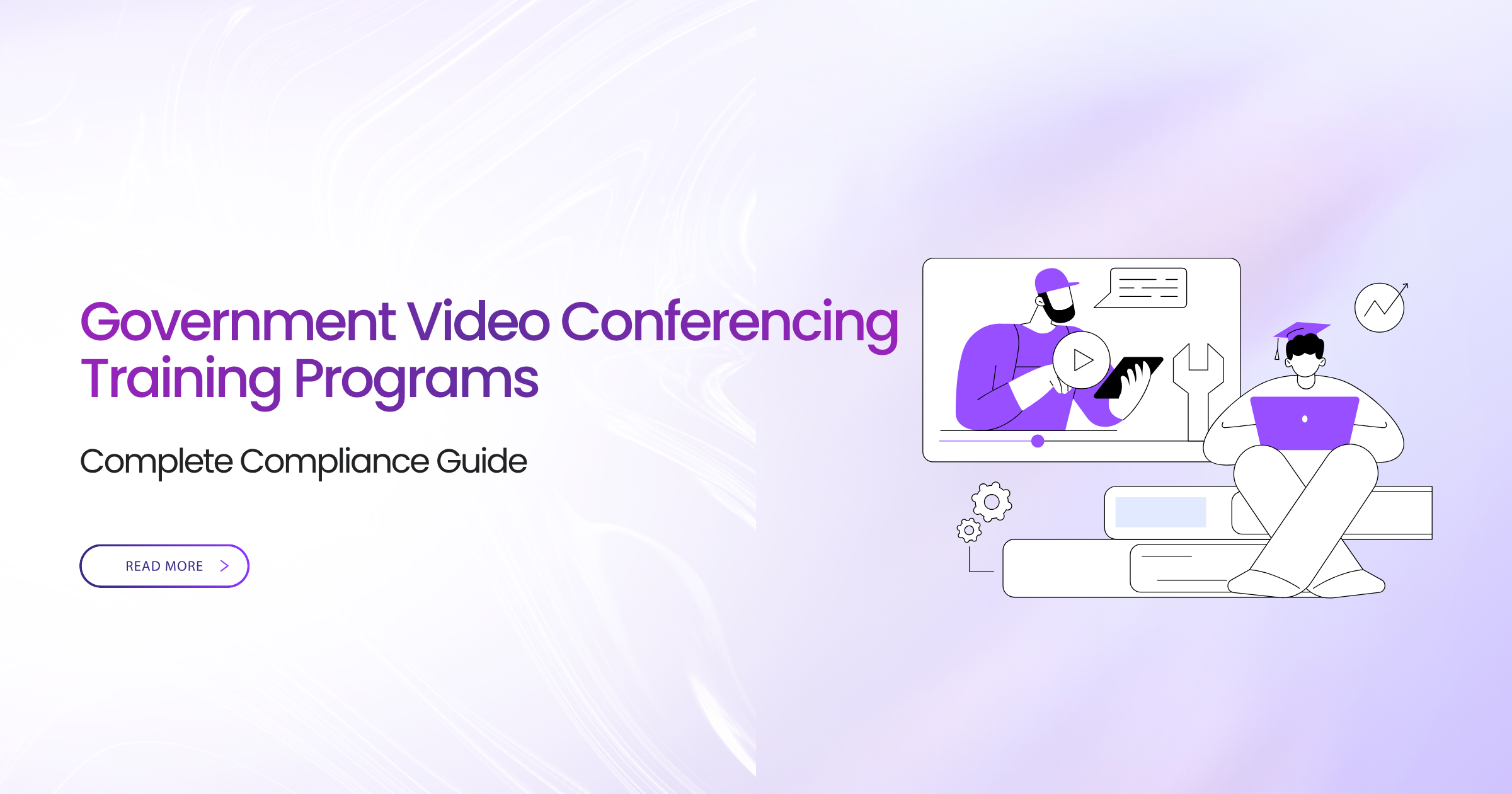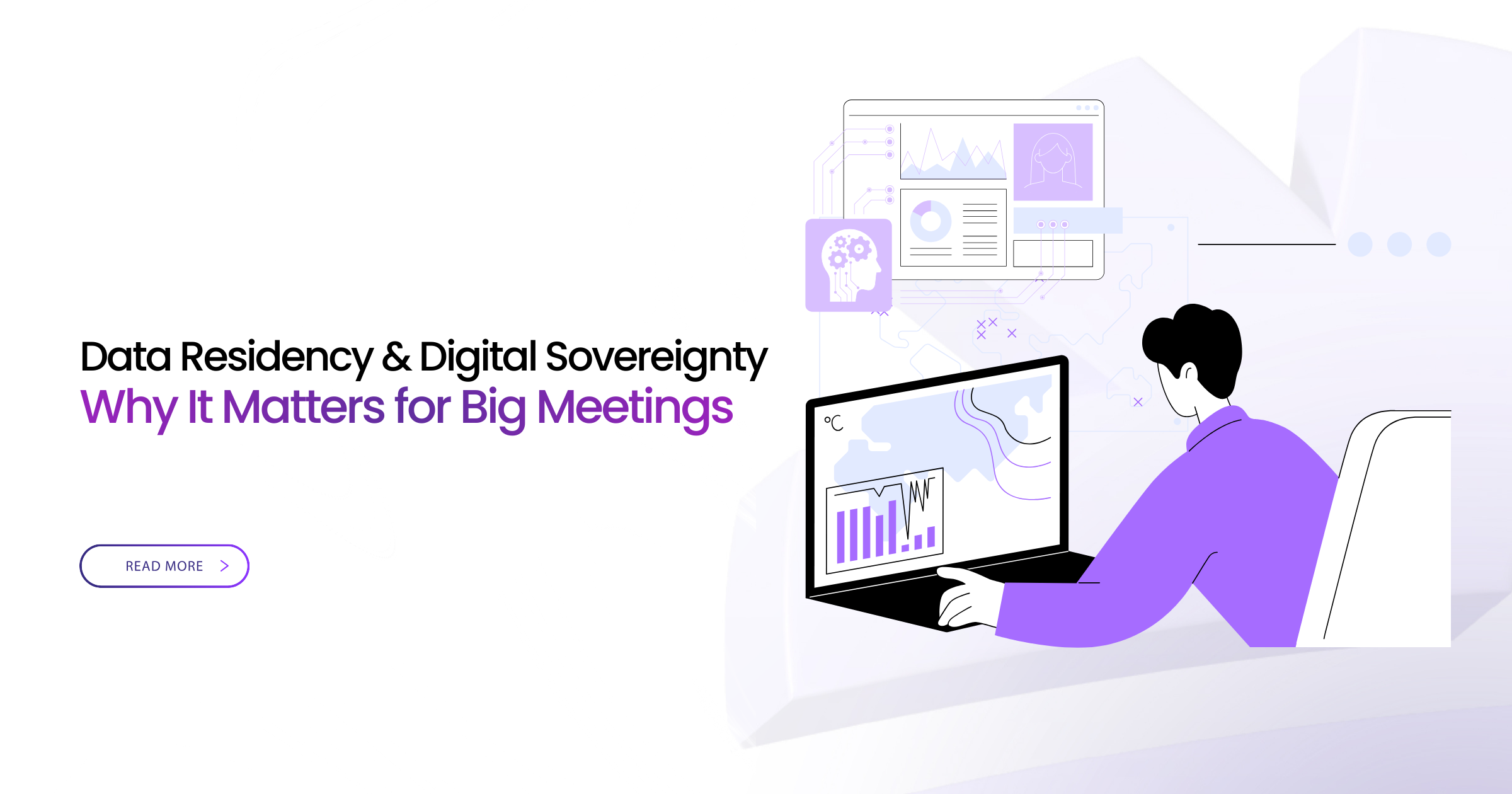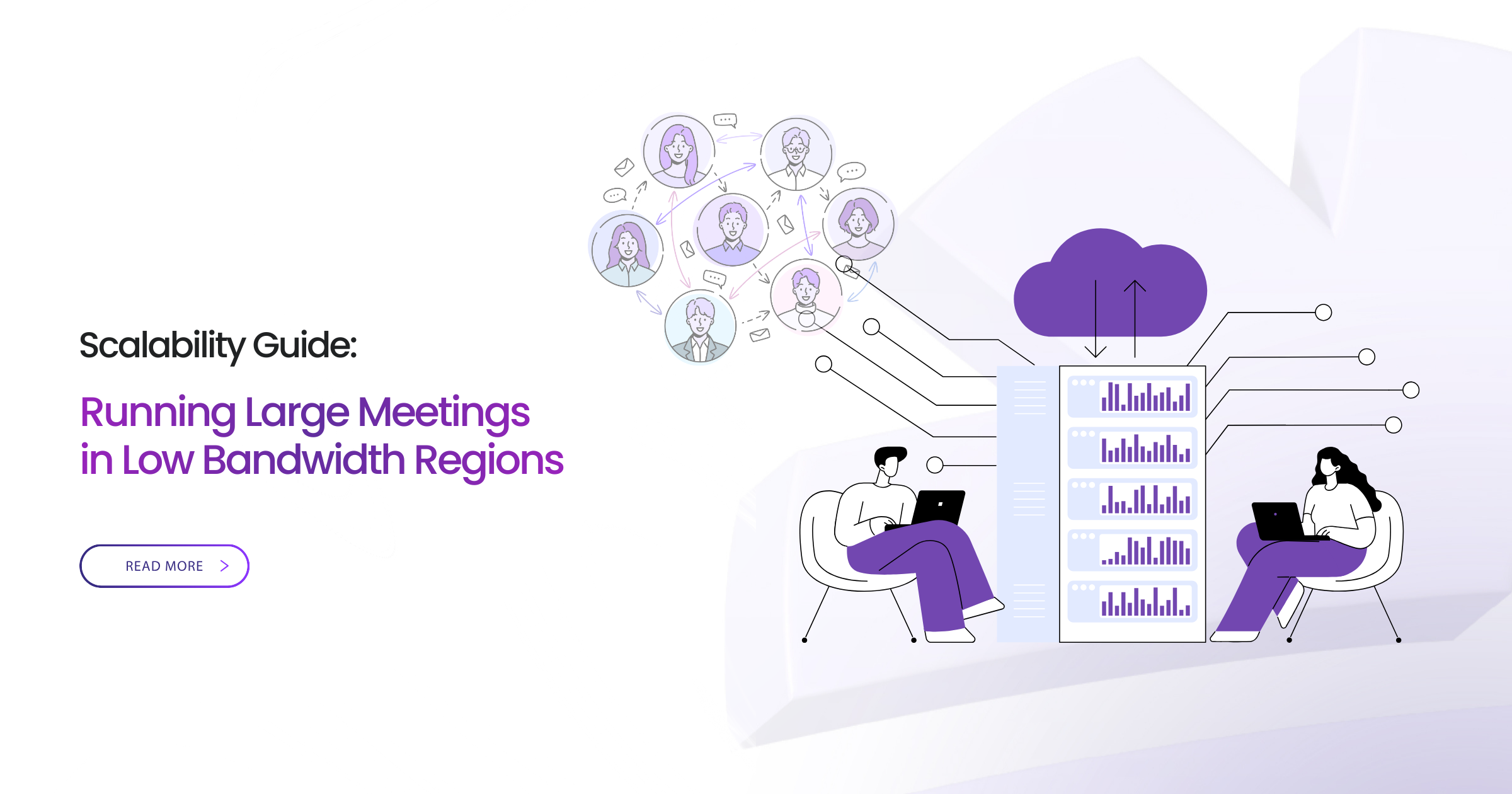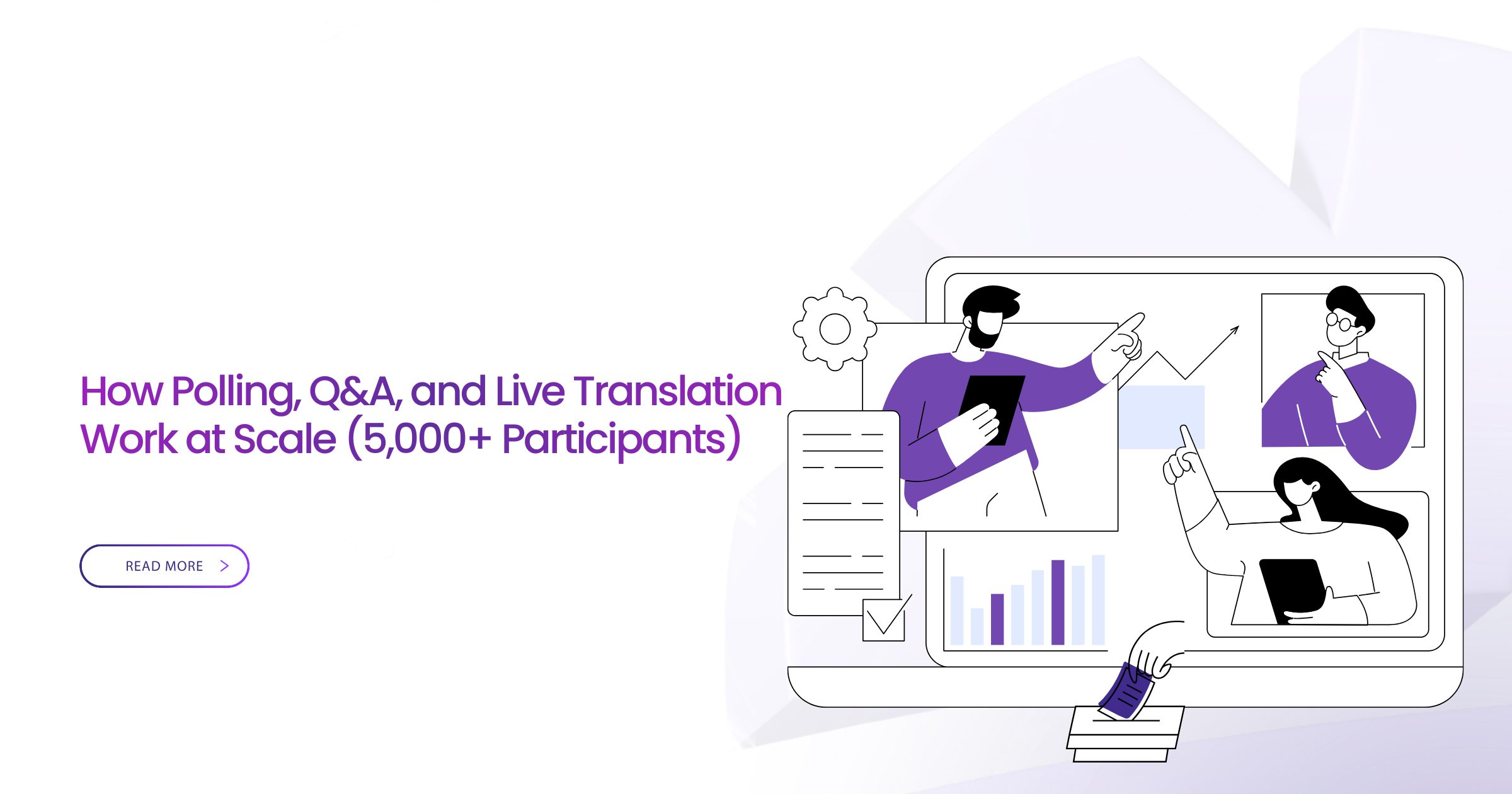Introduction
Picture this: Your agency just spent $400,000 on a state-of-the-art video conferencing system. The technology is flawless. The security is bulletproof. The compliance framework is airtight.
Six months later, adoption sits at 22%.
Why? Your training consisted of a single email with a PDF user guide attached.
This is the story a federal Training Director shared with me, frustration evident in every word. “We did everything right with the technology,” she said. “We just forgot about the people.”
Here’s what happened next: They spent three months building a comprehensive training program—hands-on workshops, role-specific training, quick reference guides, ongoing support. Within 60 days, adoption jumped to 78%.
The difference wasn’t the technology. The technology was identical. The difference was training that gave employees confidence to actually use the system.
Think about the last time you learned new software. Did you read the 200-page manual? Or did you fumble through, get frustrated, and eventually give up or find a workaround?
Your government employees aren’t different. “Pretty intuitive” isn’t enough when people are juggling classified information, complex security requirements, multiple authentication methods, and legitimate concerns about doing something wrong.
I’ve seen this pattern across dozens of agencies: Technology deployments fail not because the platform is inadequate, but because the people using it never learned how.
A state agency deployed video conferencing for remote legislative sessions during the pandemic. The first meeting was chaos—legislators couldn’t unmute themselves, screen sharing failed, the public couldn’t access the stream. Local news covered the “government technology disaster.” The next day, emergency training sessions began. Within a week, meetings ran smoothly. But that first impression damaged public trust for months.
The lesson? Training isn’t a nice-to-have afterthought. It’s the difference between successful deployment and expensive failure.
This guide gives you everything needed to build government video conferencing training programs that actually work. You’ll learn how to assess training needs, design programs for different roles, deliver training effectively, measure success, and provide ongoing support.
Whether you’re a Training Manager planning deployment, an IT Director implementing new systems, or a Program Officer ensuring adoption—this guide helps you avoid the mistakes that plague most technology rollouts.
Let’s start with why training matters so much for adoption.
Why Training Matters for Adoption
You’ve heard the statistic: “70% of technology implementations fail due to lack of user adoption.”
Here’s why that happens—and how training prevents it.
The Adoption Reality
Technology adoption follows a predictable pattern:
Early Adopters (15%) try new technology eagerly, figuring things out independently. These are your tech-savvy employees who’d use the system with zero training.
Early Majority (35%) adopt after seeing others succeed but need some guidance. They’re capable but cautious.
Late Majority (35%) are skeptical and require support and reassurance. They’ll adopt eventually—if properly trained.
Laggards (15%) resist change and adopt only when forced. Even they need training to comply.
Without training, you capture only the Early Adopters—15% adoption.
With effective training, you enable Early and Late Majority—85% adoption.
One federal agency learned this the hard way. Their expensive video conferencing deployment languished at 18% adoption for eight months. After implementing comprehensive training, adoption reached 73% within 90 days. The technology hadn’t changed. The training had.
What Training Actually Overcomes
Technical Confusion:
“How do I join a meeting?”
“Where’s the screen share button?”
“Why can’t participants hear me?”
“How do I record this?”
These aren’t stupid questions—they’re legitimate confusion that stops people from using the system. A 15-minute training session answers all of them.
Security Anxiety:
Government employees carry legitimate security concerns:
“Is this secure enough for our discussions?”
“Can I discuss classified information?”
“What if I accidentally share something sensitive?”
“Do I need to do anything special for security?”
Training doesn’t just teach buttons—it provides security confidence. When employees understand the security controls, they use the system appropriately instead of avoiding it out of fear.
Workflow Integration:
“How does this fit into my daily work?”
“Do I still need conference calls?”
“How do I schedule meetings with my calendar?”
“What about external participants?”
Training shows people how video conferencing replaces old workflows, not just adds to them.
Change Resistance:
The real barrier isn’t technical—it’s psychological:
“The old way works fine, why change?”
“I don’t have time to learn something new.”
“What if I make a mistake in front of colleagues?”
“Video conferences feel awkward.”
Effective training addresses emotional resistance, not just technical skills. When people feel confident, resistance dissolves.
The Cost of Poor Training
Let’s talk numbers. What does inadequate training actually cost?
For a 1,000-person agency with $500,000 platform investment:
Without training (25% adoption):
- $375,000 in wasted technology investment
- Employees continue inefficient old methods
- IT overwhelmed with support tickets
- Security incidents from misuse
- People create unauthorized workarounds
With training ($50,000 investment, 80% adoption):
- $450,000 value realized from technology
- Productivity improvements across agency
- IT handles strategic work, not basic support
- Security incidents drop 76%
- Standardized, compliant communication
The math: $50,000 training investment prevents $375,000 waste.
Training ROI: 8 to 1
One state agency calculated their training program saved $2.4 million over three years through reduced support costs, eliminated workarounds, and improved productivity. The training itself cost $180,000.
Training Needs Assessment
Before designing training, understand your audience and their needs.
Know Your Audience
Different roles need different training. Here’s how to segment:
| Role | Training Focus | Depth | Priority |
|---|---|---|---|
| End Users | Basic participation | Moderate | High |
| Meeting Organizers | Scheduling, hosting, controls | High | High |
| Administrators | System management, security | Very High | Critical |
| Executives | Executive features, minimal time | Low | High |
| IT Support | Troubleshooting, user assistance | High | Critical |
| Security Personnel | Security features, monitoring | High | High |
| Records Officers | Retention, compliance | Moderate | High |
One federal department tried one-size-fits-all training. Executives found it too technical and stopped attending. Administrators found it too basic and learned nothing. They redesigned with role-specific tracks. Satisfaction jumped from 42% to 91%.
Assess Current Technical Proficiency
Not everyone starts at the same skill level.
Technology Comfortable (20%):
Use computers daily for complex tasks, adopt new tools easily, can troubleshoot basic issues.
Training need: Light—focus on platform-specific features.
Technology Capable (60%):
Use computers for standard tasks, need guidance for new tools, prefer step-by-step instructions.
Training need: Moderate—hands-on practice with support.
Technology Hesitant (20%):
Basic computer use only, anxious about new technology, need significant support.
Training need: Extensive—patient instruction with ongoing encouragement.
Survey employees before training to gauge proficiency. One agency discovered 35% of their workforce was “technology hesitant”—far higher than assumed. They adjusted training accordingly, preventing mass frustration and failure.
Identify Learning Preferences
People learn differently. Effective training accommodates all styles:
Visual Learners (65%): Videos, diagrams, demonstrations
Auditory Learners (30%): Lectures, discussions, verbal instructions
Kinesthetic Learners (5%): Hands-on practice, trial and error
Most people learn through combination, but primary preference matters. One agency created training with video demonstrations, live walkthroughs, and immediate hands-on practice—covering all learning styles. Retention improved dramatically.
Consider Organizational Constraints
Your specific situation shapes training design:
Geographic Distribution:
Centralized workforce vs. distributed across state/region?
Multiple locations requiring separate sessions?
Remote workers needing virtual training?
Schedule Limitations:
Operational requirements limiting training time?
Shift work requiring multiple sessions?
Mission-critical personnel difficult to schedule?
Budget:
Training budget available?
Internal vs. external trainers?
Materials production costs?
Timeline:
Deployment urgency?
Time available for training development?
Rollout schedule?
One small county had staff spread across 2,500 square miles with limited ability to travel for training. They designed virtual training with recorded modules employees could complete from any location. Problem solved.
Admin Training Program
System administrators require comprehensive technical training.
What Administrators Need to Know
Your IT team keeps the system running. Their training needs depth.
System Architecture (4 hours):
Understanding infrastructure, server roles, network architecture, storage systems, redundancy, integration points.
Why it matters: Administrators can’t manage what they don’t understand. When problems occur at 2 AM, deep architectural knowledge enables quick resolution.
Security Administration (8 hours):
Authentication configuration (AD, PIV/CAC, MFA), authorization and access controls, encryption settings, audit logging, SIEM integration, security monitoring, incident response.
One agency experienced security incident at midnight. The on-call administrator understood the security architecture deeply and isolated the threat within 12 minutes. Without that training, the incident could have lasted hours.
User Management (4 hours):
Account creation, group-based permissions, role assignment, license management, bulk operations, automation.
System Monitoring and Maintenance (6 hours):
Health monitoring, performance metrics, capacity planning, backup and recovery, patch management, troubleshooting methodology, log analysis.
Advanced Features (4 hours):
Recording management, webinar capabilities, API usage, custom integrations, automation scripting, advanced troubleshooting.
Total Admin Training: 34 hours over one week
Admin Certification
Establish admin certification program ensuring competence:
Requirements:
- Complete all training modules
- Pass written examination (80% minimum)
- Demonstrate practical skills through lab assessment
- Complete security training
- Shadow experienced admin for one week
Benefits:
- Ensures competent administrators
- Provides credential for career development
- Establishes standard knowledge baseline
- Reduces support escalations
- Documents capability for audits
Renewal:
- Annual refresher training
- New feature training as released
- Security training updates
One state IT department implemented admin certification. Support ticket resolution time dropped 43% because certified admins solved problems correctly the first time.
End-User Training Program
End users need practical training enabling immediate productivity.
Basic User Training (2 hours)
Session 1: Getting Started (30 minutes)
Start with the “why” before the “how”:
- What is video conferencing and why your agency uses it
- Benefits for your work
- Security overview (you’re protected)
- Where to get help
People resist what they don’t understand. Explaining benefits first creates buy-in.
Session 2: Joining Meetings (30 minutes)
The most important skill—joining meetings without frustration:
- Join from email invitation (click and go)
- Join from calendar (integrated scheduling)
- Join from mobile device (on the go)
- Audio and video setup (microphone, camera)
- Testing before meetings (prevent embarrassment)
One agency made joining meetings so simple that adoption jumped 34% in the first month. People weren’t avoiding the system—they just didn’t know how to start.
Session 3: Participating in Meetings (45 minutes)
Now they’re in—teach meeting interaction:
- Basic controls (mute, video on/off)
- Using chat (side conversations, links, questions)
- Sharing your screen (presentations, documents)
- Viewing others’ screens (following along)
- Reactions and hand raising (engagement)
- Leaving meetings properly (don’t just close laptop)
Session 4: Best Practices and Etiquette (15 minutes)
The unwritten rules that make meetings professional:
- Professional video presence (appearance matters)
- When to mute/unmute (background noise control)
- Background considerations (what’s behind you)
- Lighting and camera positioning (be visible)
- Common mistakes to avoid (lessons learned)
One advisor to federal executives said: “We never talked about etiquette in our initial training. Then a cabinet member joined with inappropriate background visible. Now etiquette is mandatory in every training.”
Advanced User Training (2 hours)
For meeting organizers and power users:
Scheduling Meetings (30 minutes):
Creating meetings from calendar, adding participants, setting options, recurring meetings, external participants.
Hosting Meetings (45 minutes):
Starting meetings, admitting participants from waiting room, managing participants (mute all, remove troublemakers), recording meetings, using advanced features (polls, breakout rooms), ending properly.
Recording and Sharing (30 minutes):
When to record (policy matters), starting/stopping recordings, accessing recordings, sharing recordings, retention and deletion, privacy considerations.
Troubleshooting (15 minutes):
Audio problems (most common), video problems, screen sharing issues, connection problems, where to get help.
Executive Training
Senior leadership needs special consideration:
Time-Efficient Format:
- 30-minute focused sessions
- One-on-one or small groups
- Scheduled at executive convenience
- Can be conducted via video conferencing itself
Executive-Specific Content:
- Security assurances relevant to their responsibilities
- Minimal technical detail (they don’t need to know how it works)
- Focus on high-level usage
- Delegation (how assistants schedule for them)
- Executive-specific features (if any)
Concierge Support:
- Dedicated IT contact for executives
- White-glove support for issues
- Pre-meeting tech checks available
- Assistant training included
One federal agency provided executives with dedicated support line. Executives used video conferencing 5x more because technical anxiety disappeared.
Security and Compliance Training
Security training is mandatory for government video conferencing.
Why Security Training Is Non-Negotiable
Video conferencing handles sensitive government information. Everyone must understand security.
One agency had lax security training. An employee conducted classified meeting over unclassified video system. The security investigation cost $400,000. The employee lost security clearance. The agency faced congressional inquiry.
Proper security training prevents catastrophic violations.
Security Training Curriculum (3 hours)
Module 1: Security Overview (30 minutes)
Why security matters for video conferencing:
- Threat landscape (who wants your information)
- Agency’s security posture (what protects you)
- Your responsibilities (what you must do)
- Consequences of violations (real examples)
Make it real. Abstract security lectures bore people. Real incidents grab attention.
Module 2: Classification and Handling (45 minutes)
What can be discussed on video:
- Classification levels and video conferencing
- Marking requirements for recorded meetings
- Spillage prevention (don’t mix classified/unclassified)
- What to do if spillage occurs
- External participant restrictions
Module 3: Authentication and Access (30 minutes)
Proper authentication procedures:
- PIV/CAC, MFA requirements
- Password security (if applicable)
- Account security responsibilities
- Reporting suspicious activity
Module 4: Safe Usage Practices (45 minutes)
Day-to-day security discipline:
- Secure meeting setup (waiting rooms, passwords)
- Participant verification (who’s really joining?)
- Screen sharing security (don’t expose sensitive info)
- Background considerations (visual and auditory)
- Recording security and retention
- Mobile device security
Module 5: Incident Recognition and Response (30 minutes)
What to do when things go wrong:
- Recognizing security incidents
- Reporting procedures
- Immediate actions to take
- What not to do (don’t make it worse)
- Examples and scenarios
Compliance Training
Records Management:
Federal Records Act requirements, what meetings are federal records, retention requirements, eDiscovery obligations.
Privacy:
Privacy considerations in video conferences, PII protection, recording consent, Privacy Impact Assessment overview.
Agency-Specific Requirements:
HIPAA (if applicable), CJIS (if applicable), ITAR (if applicable), specific agency policies.
One defense contractor conducts quarterly compliance refreshers. Compliance violation rates dropped 68% after implementation.
Training Delivery Methods
Effective training uses multiple delivery methods accommodating different learning styles and constraints.
Instructor-Led Training (ILT)
In-Person Workshops:
Best for: Initial deployment, administrator training, executive training, users needing extra support.
Implementation:
- Computer lab with video conferencing installed
- One instructor per 15-20 participants
- 2-3 hour sessions maximum (attention spans)
- Hands-on exercises throughout (not just lecture)
- Q&A time (real questions, real answers)
One agency tried 8-hour training days. By hour 5, no one retained anything. They switched to 2-hour sessions over multiple days. Retention doubled.
Virtual Instructor-Led Training (VILT)
Live training via video conferencing:
Best for: Remote workers, distributed agencies, refresher training, optional advanced topics.
Implementation:
- Smaller groups (10-12 max for interaction)
- Screen sharing for demonstrations
- Breakout rooms for practice
- Chat for questions
- Recording for reference
The irony isn’t lost: training people on video conferencing using video conferencing. But it works—proving the platform’s value while teaching it.
Self-Paced eLearning
Online training modules:
Best for: Large-scale rollouts, asynchronous learning needs, basic content refreshers, prerequisite before instructor-led.
Implementation:
- Learning Management System (LMS) delivery
- Video demonstrations (show, don’t just tell)
- Interactive elements (quizzes, simulations)
- Branching scenarios (choose your own adventure)
- Knowledge checks (verify understanding)
- Certificate generation (document completion)
One large agency deployed eLearning reaching 15,000 employees in 60 days—impossible with instructor-led alone.
Blended Approach
Combine methods for maximum effectiveness:
Recommended blended model:
- Pre-work: Self-paced eLearning (30 min) – overview and basics
- Core Training: Instructor-led workshop (2 hours) – hands-on practice
- Reinforcement: Job aids and quick reference (ongoing)
- Advanced Topics: VILT sessions (1 hour each, optional)
- Refreshers: Quarterly micro-learning (5 minutes)
This progression moves from foundational knowledge to practical skills to ongoing mastery.
Documentation and Resources
Training extends beyond formal sessions—provide comprehensive support resources.
Quick Reference Guides
One-Page Quick Starts:
“How to Join a Meeting” (step-by-step with screenshots)
“Basic Meeting Controls” (visual reference)
“Scheduling a Meeting” (process overview)
“Screen Sharing Guide” (quick steps)
“Troubleshooting Audio/Video” (problem-solution format)
Format:
- Single page, printable (keep at desk)
- Large font, simple language (easy to read under pressure)
- Abundant screenshots (see what to click)
- Numbered steps (follow sequentially)
- Available in digital and physical formats
One employee told me: “I keep the ‘Join Meeting’ guide next to my monitor. Six months later, I still glance at it occasionally. It’s faster than remembering.”
Video Library
Short instructional videos (2-5 minutes each):
How to join a meeting
How to schedule a meeting
How to share your screen
How to record a meeting
How to use chat
Common troubleshooting
Security best practices
Production:
- Professional quality but not overly produced (authentic, not corporate)
- Agency branding (reinforces legitimacy)
- Clear audio (audio quality matters more than video quality)
- Captions for accessibility
- Hosted on internal network (security)
Self-Service Support Portal
Centralized resource hub:
Knowledge base articles (searchable)
Video library (organized by topic)
Quick reference downloads (printable)
FAQ (real questions from real users)
Community forums (moderated, peer support)
Contact information for live support
Submit support tickets (track issues)
One agency’s support portal resolved 60% of user questions without human intervention—freeing IT for strategic work.
Ongoing Training and Support
Training doesn’t end with initial deployment—maintain ongoing program.
New User Onboarding
Training for employees joining after initial deployment:
- Self-paced eLearning + optional live session
- Buddy system (pair with experienced user)
- Access to all training resources
- 30-day check-in (how’s it going?)
Don’t forget new hires. One agency had perfect initial training but forgot ongoing onboarding. New employees struggled for months.
Continuous Learning
New Feature Training:
When new features release, train users. Email announcements with demo videos, optional “What’s New” webinars, updated documentation.
Refresher Training:
Annual refresher for all users (brief), security training annual update (mandatory), remedial training for low-usage users.
Office Hours
Regular “open office hours”:
Weekly 1-hour session, drop-in Q&A, live demonstrations, user-requested topics, builds community, reduces isolated support tickets.
One agency’s weekly office hours became unexpectedly popular—20-30 participants weekly asking questions, sharing tips, troubleshooting together.
Measuring Training Effectiveness
How do you know training worked?
The Four Levels
Level 1: Reaction – Did they like it?
Post-training surveys, session ratings, trainer effectiveness scores, feedback comments.
Target: >4.0 out of 5.0 satisfaction
Level 2: Learning – Did they learn?
Knowledge assessments (pre/post test), skills demonstrations, certification pass rates.
Target: >80% passing score
Level 3: Behavior – Do they use it?
System usage analytics, meeting creation rates, feature utilization, support ticket trends.
Target: >75% adoption within 90 days
Level 4: Results – Business impact?
ROI calculation, productivity improvements, travel reduction, meeting effectiveness surveys, collaboration improvements.
Target: Positive ROI within 12 months
Key Metrics Dashboard
| Metric | Collection Method | Target | Frequency |
|---|---|---|---|
| Training completion | LMS tracking | >95% | Monthly |
| Average assessment score | LMS tracking | >80% | Per session |
| System adoption rate | Usage analytics | >75% within 90 days | Weekly |
| Active user percentage | Usage analytics | >70% monthly | Monthly |
| Support tickets per user | Help desk system | <0.2 per month | Monthly |
| User satisfaction | Quarterly survey | >4.0 out of 5 | Quarterly |
One agency discovered their metrics showed high training completion and satisfaction but low actual usage. Investigation revealed technical barriers not training issues. Metrics revealed the real problem.
Frequently Asked Questions
Q: How much training time should we allocate per user?
A: Minimum 2 hours for basic users, 4 hours for meeting organizers, 40 hours for administrators. Budget 3-4 hours per user on average including security training.
Q: Should training be mandatory?
A: Yes. Make basic user training and security training mandatory before granting system access. Track completion and enforce requirements. Optional training gets skipped.
Q: What if employees resist training?
A: Address the “why” before the “how.” Emphasize benefits (easier collaboration, travel reduction, work-life balance). Make training engaging and practical. Secure leadership endorsement. Make it mandatory if necessary—but make it good.
Q: Can we train thousands of employees quickly?
A: Yes, using blended approach: self-paced eLearning for basics, optional live sessions for support, comprehensive documentation, and champions network for peer assistance. One federal agency trained 25,000 employees in 90 days this way.
Q: How do we train employees with varying technical skills?
A: Assess skill levels beforehand. Offer multiple training levels (basic, intermediate, advanced). Provide extra support for less technical users. Use buddy system pairing technical with non-technical. Meet people where they are.
Q: Should we develop training internally or hire external trainers?
A: Hybrid approach works best: external trainers for initial development and train-the-trainer, internal staff for ongoing delivery and customization. Build internal capability while leveraging external expertise.
How Convay Supports Training Success
Throughout this guide, I’ve provided platform-agnostic training guidance. Now let me explain how Convay specifically supports training programs.
Ready-to-Use Training Materials
Comprehensive Training Package:
Convay provides complete training materials:
- User training curriculum and materials
- Administrator training program
- Security training modules
- Quick reference guides
- Video tutorial library
- Documentation templates
- Assessment tools
One agency deployed Convay and had training materials ready immediately—saving 6 weeks of development time and $40,000 in costs.
Train-the-Trainer Program
Enable Your Trainers:
Convay offers train-the-trainer services:
- Certify internal trainers
- Provide trainer guides
- Share best practices
- Supply training environments
- Ongoing trainer support
Intuitive Design
Reduces Training Burden:
Convay is designed for minimal training needs:
- Intuitive interface (less to learn)
- Consistent with familiar tools (transfer knowledge)
- Contextual help throughout (learn in context)
- Clear visual design (understand at glance)
- Minimal learning curve (productive quickly)
One agency compared training burden: Previous platform required 8 hours per user. Convay required 3 hours. Time savings: 5 hours × 2,000 users = 10,000 hours saved.
Conclusion: Training Drives Success
Remember the federal Training Director from our opening story? Her agency’s second video conferencing deployment—the one with proper training—succeeded dramatically.
“We learned that training isn’t expense—it’s investment,” she reflected. “The $50,000 training program drove $400,000 in additional value through increased adoption. Technology alone doesn’t create value. Trained people using technology create value.”
Successful video conferencing deployment requires comprehensive training:
Assess your audience and their needs
Design role-specific training programs
Include mandatory security training
Use blended delivery methods
Provide excellent documentation
Support ongoing learning
Measure effectiveness and improve
Don’t let poor training undermine your technology investment.
Design comprehensive training from the start
Allocate sufficient time and resources
Make training engaging and practical
Provide ongoing support
Measure effectiveness and adapt
And when you need video conferencing platform designed to be trainable with comprehensive training support—choose Convay.
Ready to develop effective training program?
[Request Training Program Consultation] | [Download Training Templates] | [View Sample Materials] | [Schedule Train-the-Trainer]
Convay: Technology Made Trainable
Intuitive design. Comprehensive training materials. Train-the-trainer support. Ongoing resources.
Developed by Synesis IT PLC | CMMI Level 3 | ISO 27001 & ISO 9001 Certified
Trusted by agencies where training ensures adoption and compliance.