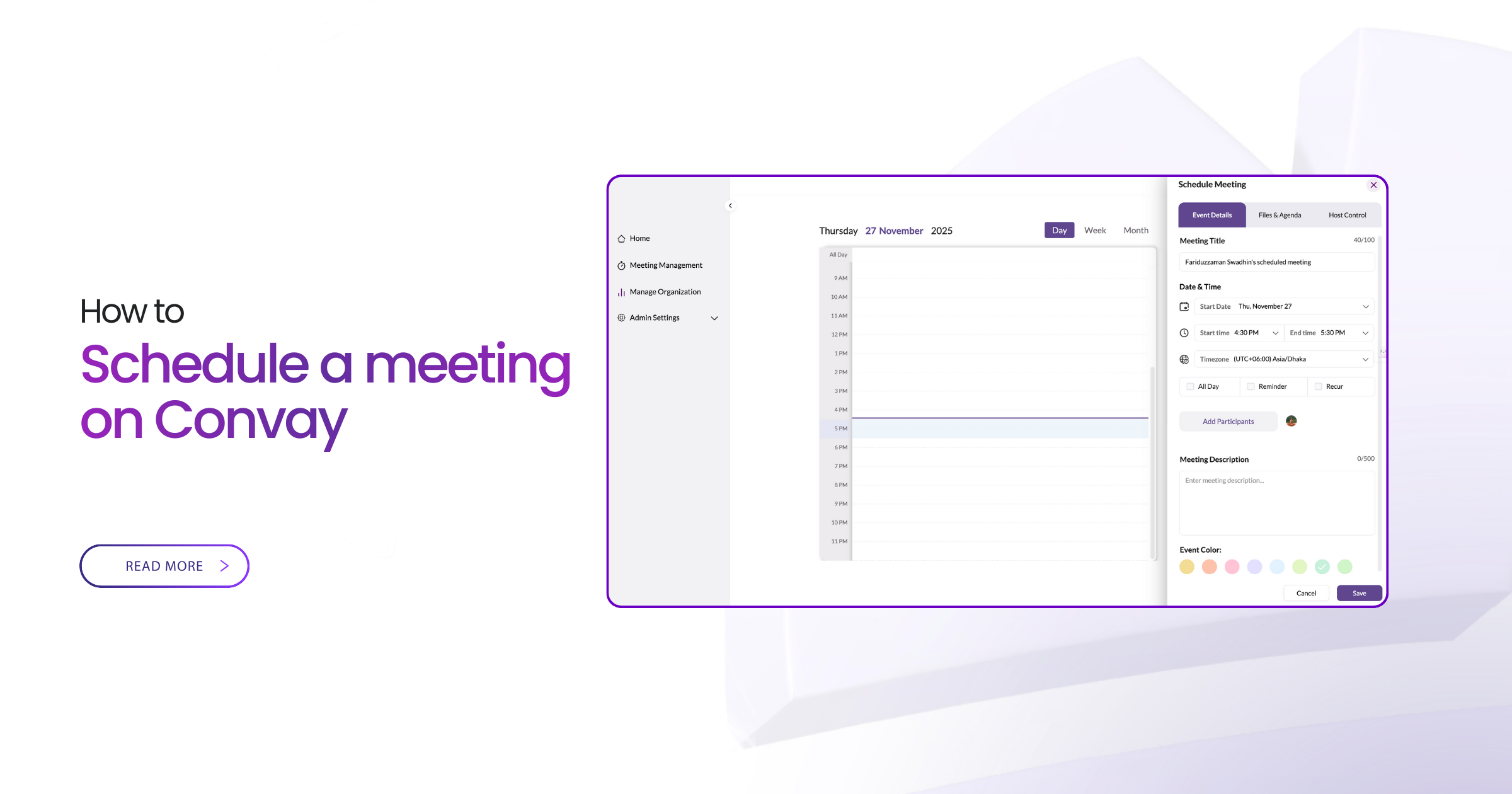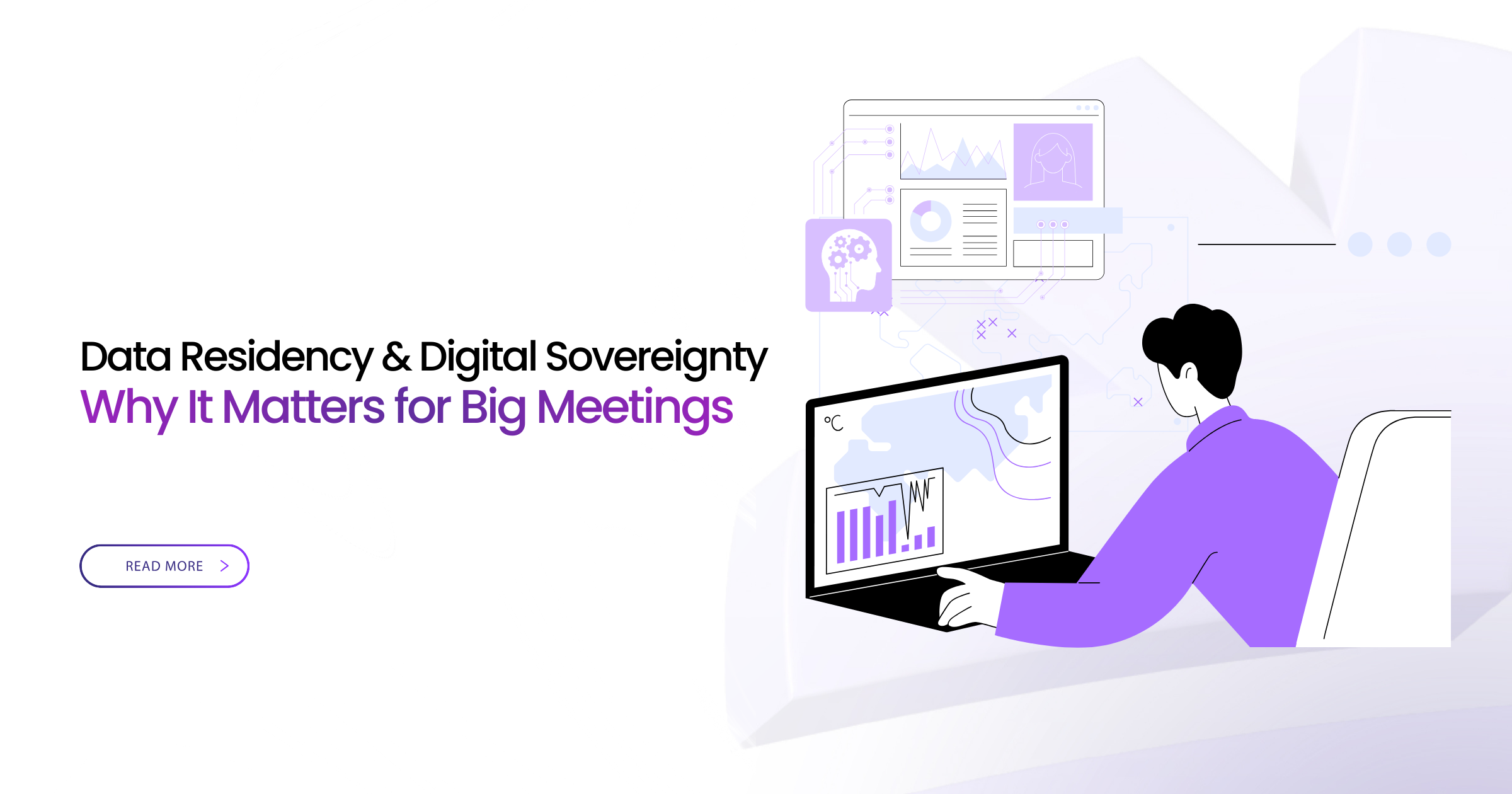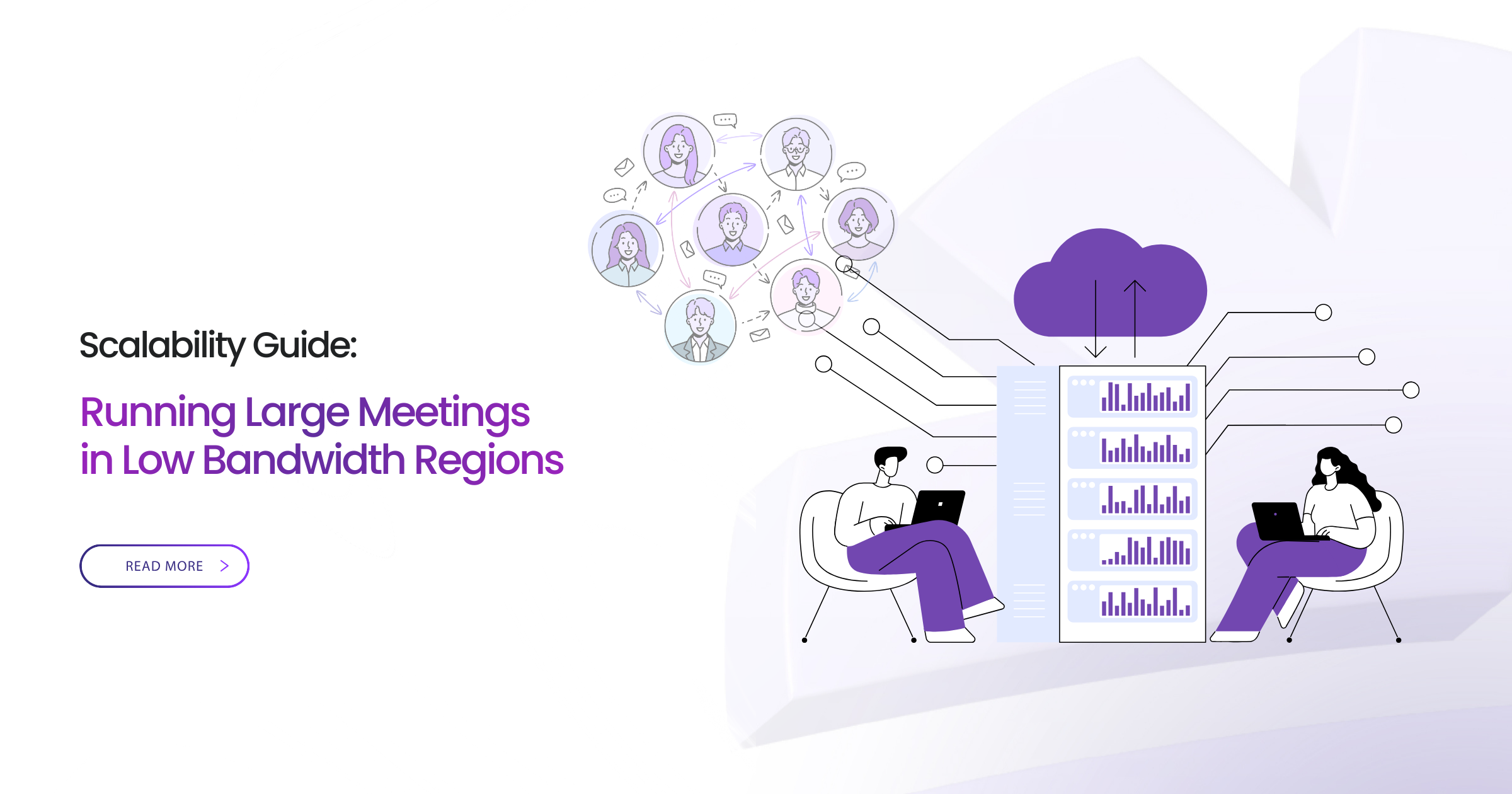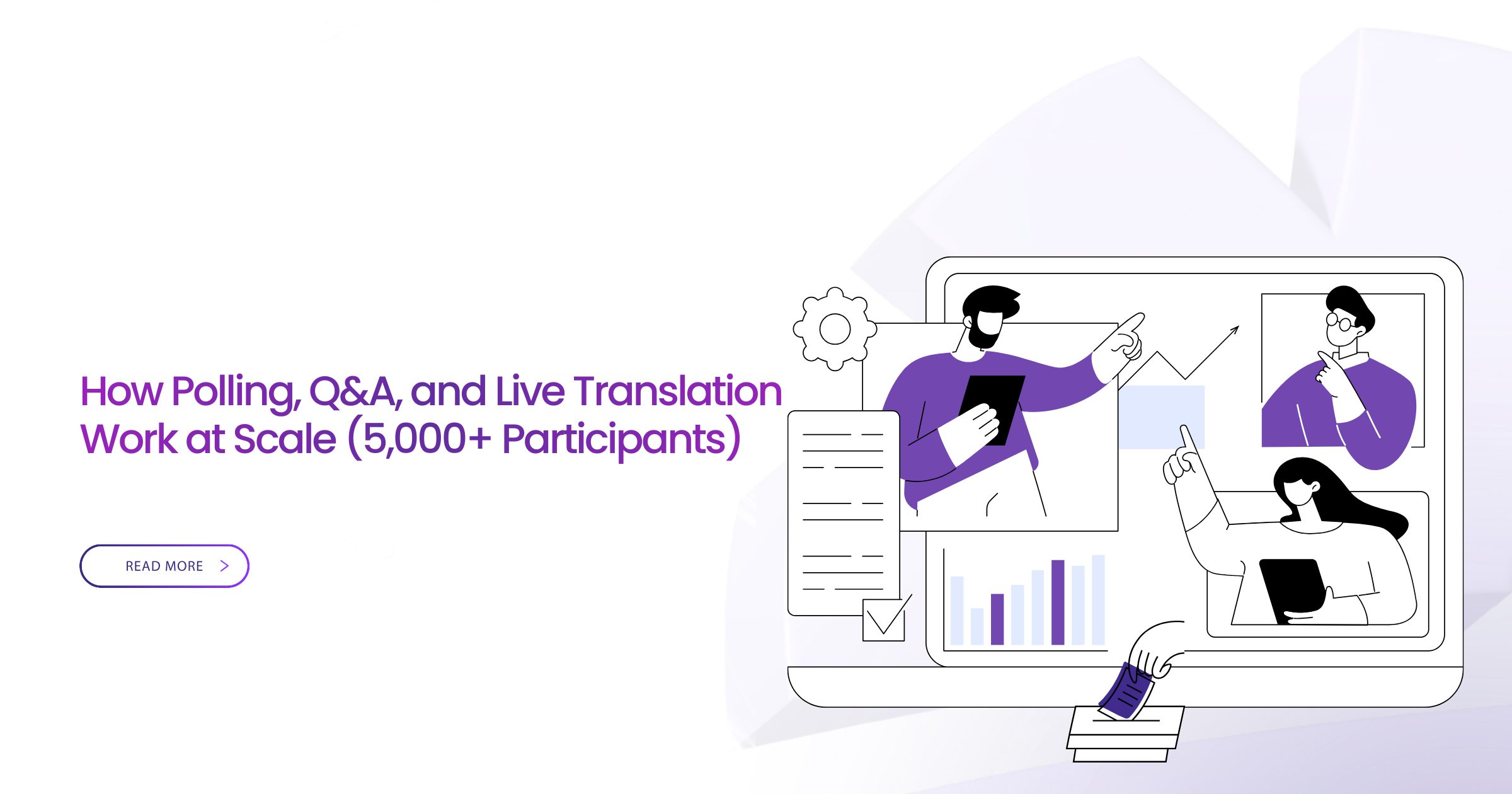Schedule a meeting
Sometimes “Start now” is perfect. Other times you need people on calendars, reminders in place, and the right settings locked before anyone joins.
Scheduling in Convay does all of that for you—without getting in your way.
Why schedule
A scheduled meeting creates a tidy home for the session: a join link everyone can trust, calendar reminders, space for files, and the agenda where people will actually see it. It’s the easiest way to make busy participants show up prepared.
How to set it up
Start from your Convay dashboard and walk through these steps.
-
1
Open Schedule from your dashboard
From the Convay dashboard, click “Schedule meeting”. This opens the scheduling panel—your control center for everything about the session.
-
2
Add the basics
Give the session a clear title (for example, “Steering Committee — Q4 Review”), then pick the date, time, and duration. Check the time zone at the top—critical if guests span regions.
- Use descriptive titles so people instantly know what the meeting is about.
- Double-check the time zone before you send the invite.
-
3
Add participants
Add people by name or email and Convay sends them a one-click invite that slots into Outlook or Google Calendar.
- Invite internal teams, external guests, or both.
- Use distribution lists or shared mailboxes where your org supports them.
-
4
Set recurrence (optional)
Want a series instead of a one-off? Choose a recurrence pattern: weekly, monthly, or custom. Convay will keep the same meeting space and join link across the series.
Recurring meetings are perfect for stand-ups, steering committees, and training programs.
Make it meeting-ready
Use the built-in agenda and file space to get everyone aligned before they join.
Drop 3–5 bullets into the Agenda so everyone knows the plan. Attach slides or documents now; they travel with the invite and live in the meeting space. Assign a co-host if someone else will moderate, admit participants, or drive the deck.
- Keep agenda bullets short and outcome-focused.
- Upload the latest version of your slide deck to avoid “Which file is this?” confusion.
- Assign a co-host for Q&A, lobby management, or technical support.
Lock the right controls
Choose the access level that matches the sensitivity of your meeting.
Pick the access that fits the risk:
Lobby
Turn Lobby on for external or public-facing sessions. Attendees wait in a lobby until a host or co-host admits them.
Who can present
Set who can share/present to hosts & co-hosts by default. Open it up only when you expect multiple presenters.
Watermark
Enable watermarking for sensitive content so each viewer sees their identity embedded on the screen.
Recording
Decide if recording is allowed, disabled, or allowed with consent. Use consent for regulated or public-facing sessions.
When everything looks right, click Schedule. The meeting appears on your dashboard with chat, files, and notes ready—everything in one place before the first attendee arrives.
Change plans without chaos
Plans change. Convay keeps your calendar—and your participants—aligned:
- Reschedule: open the meeting, adjust date/time, and save. Convay updates calendar invites automatically.
- Update participants: add or remove guests and they’ll receive the right notifications.
- Cancel cleanly: cancelling the meeting notifies everyone and retires the join link.
Small habits, big payoff
- Add materials at scheduling time so people come prepared instead of seeing slides for the first time live.
- Keep titles time-zone aware, e.g., “Steering Committee — Q4 Review (10:00 AM GMT+6)”.
- Review recurring sessions monthly to avoid calendar bloat and clean up what you no longer need.
- Use a 2–3 minute lobby buffer so you can settle in, test audio, and admit people calmly.