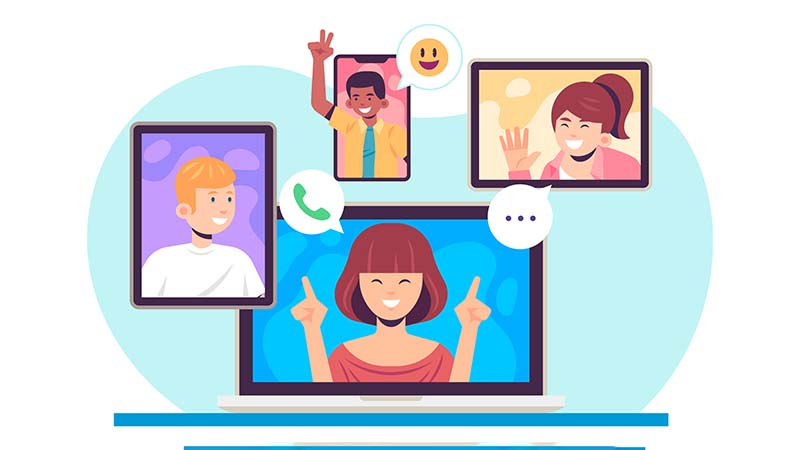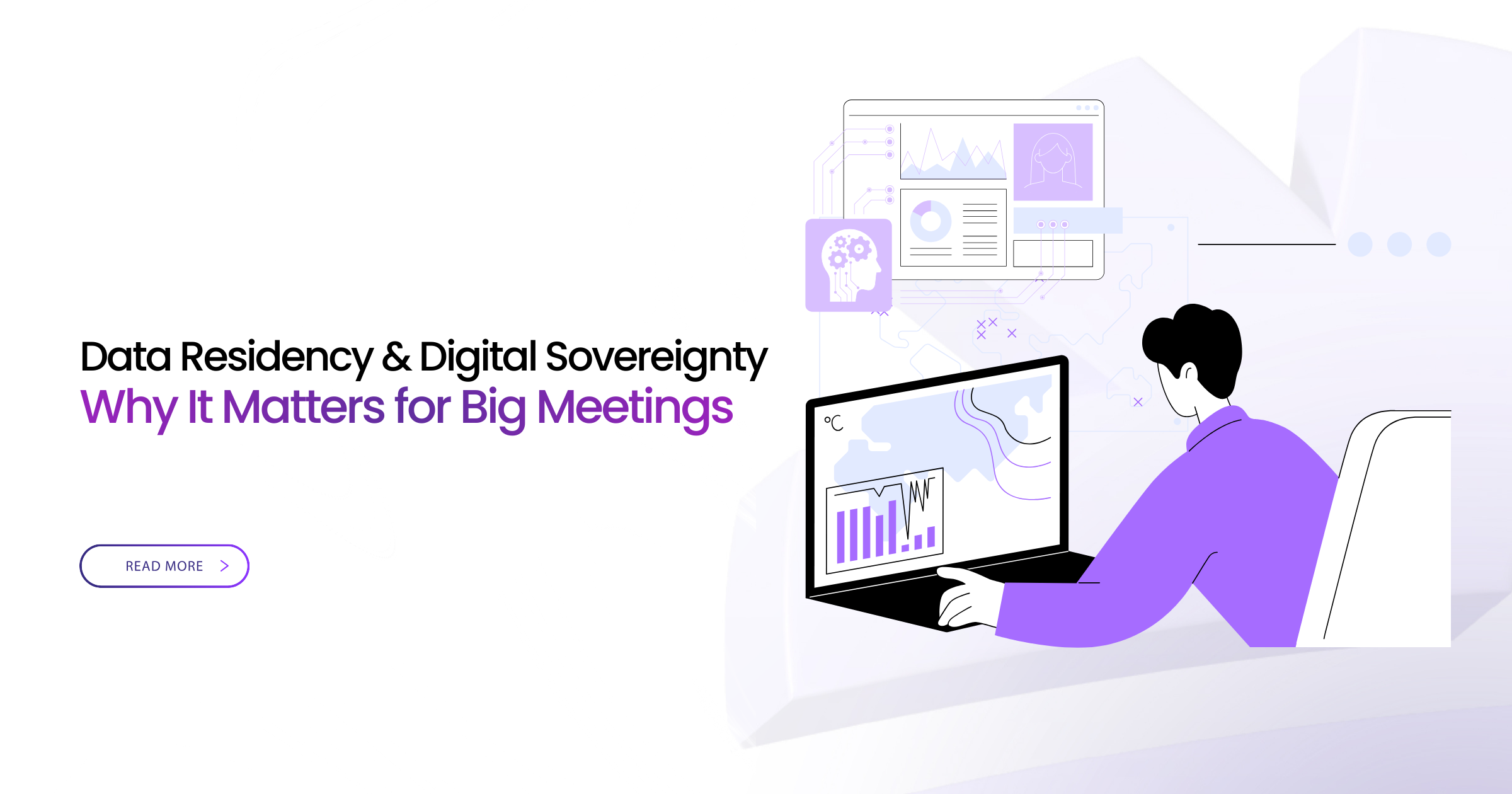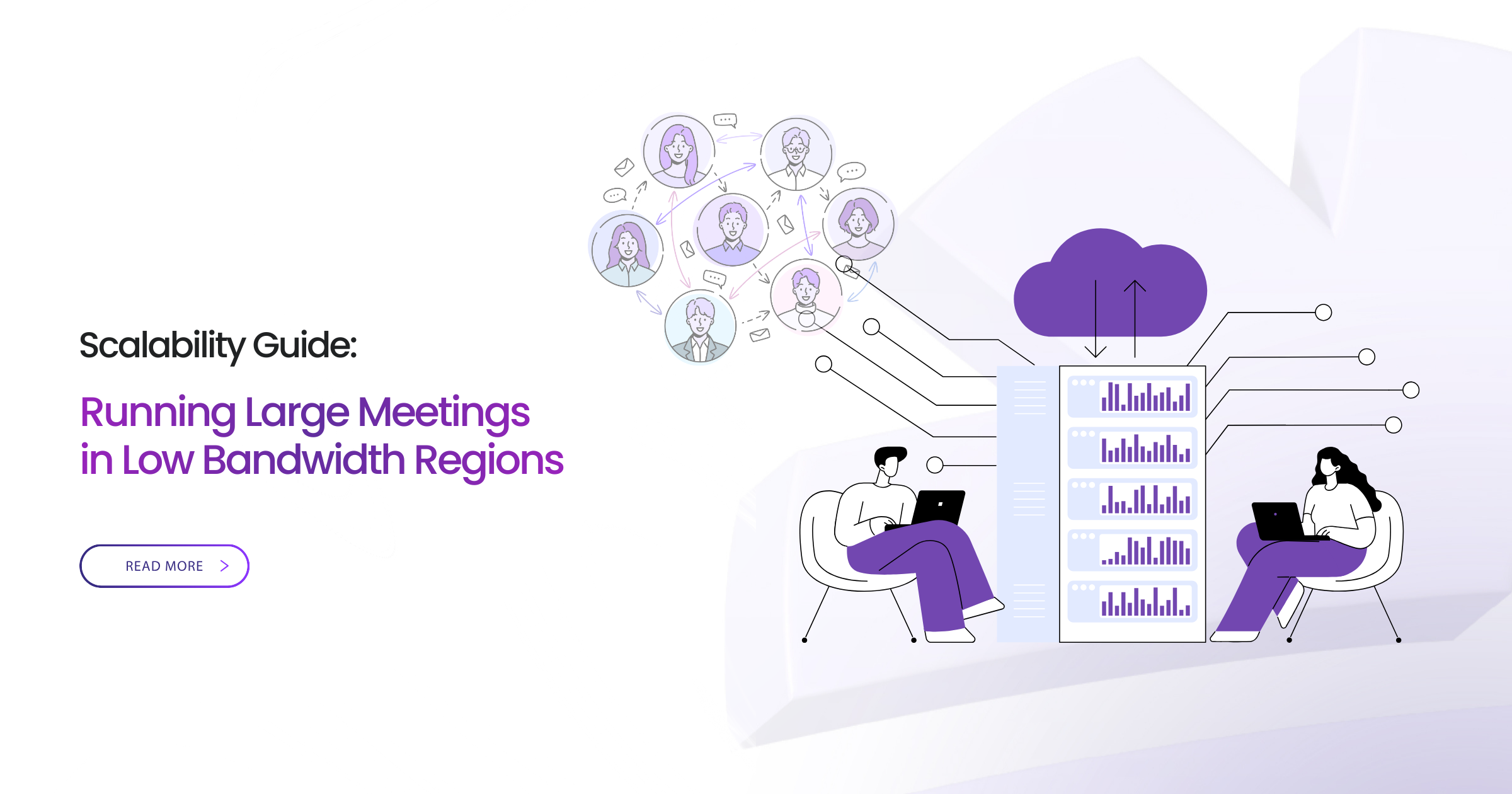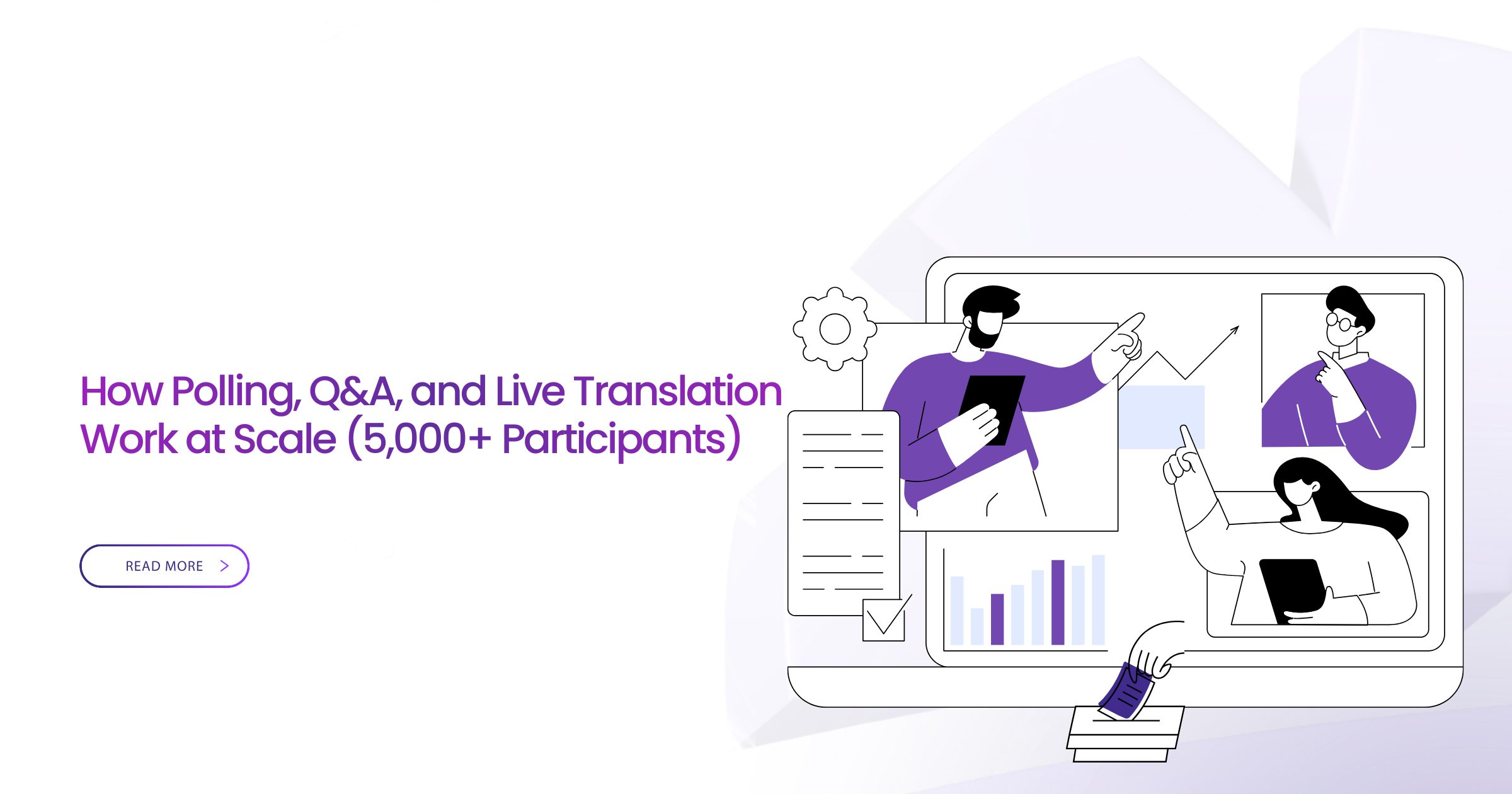The recent growth of online conferencing platforms has enabled organizational employees to communicate, collaborate and perform organizational activities with relative convenience. However, there are instances of security breaches that put organizations and individuals in compromising situations regarding data protection, privacy, and overall online security. Here are several tips to maintain privacy during confidential meetings before hosting or participating in an online meeting
How to Maintain Privacy During Confidential Meetings: 12 Tips
-
Create a Unique Meeting ID and Password
To restrict intruders from gaining access to your meetings, create a unique ID and password for each meeting. Instead of creating easily predictable and weak passwords, create complex or alphanumeric passwords with special characters, symbols, numbers, and letters.
If you host recurring meetings, you can create new IDs and passwords for each meeting. This method is more secure than reusing old credentials.
-
Enable the “Waiting Room” Feature
The “Waiting Room” feature on online conference platforms allows a host to view who is attempting to join the meeting and to deny or allow access to that meeting. All participants will wait in a “Queue” or “Lobby” before the host admits them who are supposed to be in the meeting and keep out or block anyone who shouldn’t be there.
-
Lock the Meeting
The host should lock the meeting room as soon as all the participants have joined the meeting. So that intruders or imposters can’t join the meeting and steal confidential and sensitive information shared and discussed there.
-
Avoid Inviting Widely
Meeting invitation links should be sent through secure channels like corporate email participants. This is one of the best practices of video conferencing followed by organizations. We recommend you never share meeting invitation links in social media or public domains where imposters might easily find them and try to gain access to the meetings.
-
Limit Screen Sharing
Be careful before sharing your screen for presentation. Close any personal/confidential documents, browser windows, or other items you don’t want others to see. Allow only the host or presenter to share the screen by default. If necessary, you may allow other participants to share their screens during the meeting.
-
Share Single Window
Screen sharing is crucial to enhance your remote team’s productivity. You might be asked to share your screen during the video conference for presentation purposes. Instead of sharing the entire screen, share only a single window, i.e., a PowerPoint slide. Think about your desktop wallpaper. Is it professional or suitable for others to see? For security purposes, make sure your personal or confidential information isn’t displayed on the screen.
-
Allow Required Permissions Only
When you are installing and using online conferencing software, check what permissions the software is asking for. If you are attending just a video call/conference without sharing any content, only accessing your microphone, camera, and sometimes contact list is necessary. On the other hand, accessing the gallery, files, folders, or location data should not be required.
-
Try Only Audio
In most cases, your camera and microphone are turned ON by default when you join an online meeting. Be aware that participants may see and hear you as soon as you join a meeting. You can change the default settings to mute your microphone and turn OFF camera functions. Later, you can turn ON those features manually when required. Consider turning OFF the video feature to ensure privacy in a virtual classroom or any other confidential meetings. It also consumes less internet bandwidth and often improves the quality of the online conference.
-
Use a Virtual Background
Be careful about what’s showing in your background during video conferences. Since some webcams have fairly wide angles, there’s more in the view seen in the camera than you might think. If paintings or artworks are hanging on the walls, make sure those are appropriate for the work environment.
You may create a solid backdrop by closing the curtains or lowering the window shades. If the video conference platform has those options, you may also consider using virtual/artificial backgrounds or background blur options. But be sure to test those options before joining the meeting. Make sure that your webcam is on only when you want it to be.
-
Check If the Meeting is Being Recorded
Many online conference platforms have the feature to record the meeting. Usually, the platforms display a “recording” indicator while the meetings are being recorded. But a meeting may be recorded even if this indicator doesn’t appear. Some screen capture software can record audio without the participants’ knowledge. It is better to assume that the meeting will be recorded and, if possible, never share confidential information.
-
Don’t Open Unexpected Invitations Links
Hacking and intrusions are common threats in the cyber world, and online conferencing platforms are no exception. Malicious actors are sending emails that look like secure and expected meeting invitations from conferencing platforms. Clicking those links might infect your computer with viruses or malware.
As a safeguard, the host can inform meeting participants in advance that an online conference will be planned for a certain time. They will get a meeting invitation link with participants and the organization’s name.
-
Download the Latest Version of the Software
If the conference platform requires you to download software or a desktop application, always download it directly from the service’s official website or app store. On older software versions, security bugs are more likely to be exploited. Always use the latest version of the software and update that software with security patches and fixes. Also, choosing a secured platform is recommended.
While video conferencing makes our lives easier when working remotely, we must be aware of online security and privacy protocols, as the cloud is exposed to vicious attacks on security and privacy. However, by following the guidelines mentioned above, You can strengthen your privacy during confidential meetings.