Navigating through Convay’s collaborative platform has never been more efficient, thanks to our range of keyboard shortcuts designed to streamline your experience. Whether you’re leading a meeting, participating in a discussion, or simply managing your settings, these shortcuts empower you to take control with ease.
Efficiency and productivity are not just about speed but also about maintaining focus and reducing cognitive load. Convay’s keyboard shortcuts empower you to declutter your screen, toggle between views, and manage various aspects of your virtual presence effortlessly. By minimizing distractions and simplifying complex actions, these shortcuts enable you to stay in the flow of your work, ensuring that your attention remains where it matters most—on the tasks at hand.
Here is the list of convenient shortcuts:
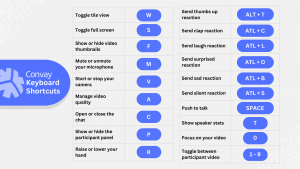
1. Toggle Tile View (W)
Quickly switch between grid and tile views to customize your meeting focus.
2. Toggle Full Screen (S)
Instantly toggle full-screen mode on and off for immersive viewing.
3. Show or Hide Video Thumbnails (F)
Easily clear your screen by toggling video thumbnails.
4. Mute or Unmute Your Microphone (M)
Swiftly manage your audio with mute or unmute shortcuts.
5. Start or Stop Your Camera (V)
Control your video feed by starting or stopping your camera.
6. Manage Video Quality (A)
Optimize your viewing experience with straightforward video quality adjustments.
7. Open or Close the Chat (C)
Stay connected by effortlessly opening or closing the chat window.
8. Show or Hide the Participant Panel (P)
Keep track of attendees by toggling the participant panel.
9. Raise or Lower Your Hand (R)
Engage in discussions effectively by raising or lowering your hand.
10. Send Reactions (ALT + T, ALT + C, ALT + L, ALT + O, ALT + B, ALT + S)
Express yourself with reactions! Use these shortcuts to send thumbs up, clap, laugh, surprised, sad, or silent reactions during meetings.
11. Show or Hide Keyboard Shortcuts (Shift + ?)
Quickly access a reminder of these shortcuts by showing or hiding the keyboard shortcuts overlay.
12. Push to Talk (Space)
Trigger your microphone with the push-to-talk function, allowing you to speak when ready.
13. Show Speaker Stats (T)
Gain insights into the meeting dynamics by showing or hiding speaker statistics with a single keystroke.
14. Focus on Your Video (0)
Bring your video to the forefront by focusing on it exclusively with this convenient shortcut.
15. Toggle Between Participant Videos (1-9)
Effortlessly switch your focus between participant videos by toggling through the available options.
Incorporating these time-saving keystrokes into your routine not only elevates your efficiency during every meeting but also contributes to a more enjoyable and streamlined collaboration experience. By embracing the power of Convay’s keyboard shortcuts, you’re not just navigating a platform; you’re taking control of your digital collaboration journey, making it more efficient, more productive, and ultimately more satisfying. Happy video conferencing!